[ATTENTION]
187 free emails in 7 days.
That’s how many free emails I added to my list in one week using the seven strategies I share in this guide.
The best part? It took less than three hours of work and will continue to build my email list in the foreseeable future with no extra effort.
In fact, after letting this run for a few months, I got over 1,000 extra emails on my list!
Note: The 187 emails is with double opt-in enabled. Including people who didn’t click the opt-in email, we captured 383 emails.
Want to learn how you can build a free email list for yourself? Keep reading!
1. Create A Free Download With A Landing Page & Pin It
Free downloads are the backbone to building an email list.
At Sumo, we have hundreds of free downloads, ranging from spreadsheets to documents, PDFs, worksheets, checklists, video guides, and more.
In Fact, Click Here For Our List of Free Email Growth Tools!
They work so well because rather than “subscribing to our newsletter to stay up to date,” our readers actually get something in exchange for signing up.
Not sure what to create? Check out these 28 ideas; you’re sure to find something!
To create the free download, follow these steps:
Decide what you’re going to create, then brainstorm the best way to present that download. Will it be a video, document, PDF, or something else?
Once you’ve decided what it will be, create it using Google Docs, Google Sheets, or create a page on your site to host a video.
If you need help, follow our guide on how to create your first content upgrade in less than 10 minutes.
Pro Tip: Before you decide what to create, skip to strategy #3 in this post. You’ll be creating a free download for that strategy as well, so you can kill two birds with one stone!
After that’s done, you have to create a landing page on your site where people can sign up for your download.
You can create a simple landing page with a sign-up form like I did for The Wandering RV here:[*]
To create the landing page, I used Thrive Architect. However, you can use any page builder or a service like Unbounce to create the page. Even a simple form widget can work, if you’re on a budget or aren’t design savvy.
Finally, create a Pinterest-ready image for your new landing page. You can make one easily with Canva; just use the Pinterest Graphic template in the search bar.
From here, drag and drop some text and images to make your pin! Here are a few bits of advice for your pin:
Use contrasting colors to make it stand out. Paletton is a great tool to help you determine color combinations.[*]
Use big, readable text.
Less is often more. Don’t crowd your pin with a lot of “stuff.”
Here’s the pin we made for The Wandering RV:
I’m no designer and it’s not perfect. But I put this together in about five minutes and it gets the job done!
Last step: Pin the landing page on Pinterest!
Give it a good description to help it rank in Pinterest search results. Add a few hashtags as well. If you’re not sure what to write, just do a Pinterest search for your guide's topic then look at the top results and the keyword refinement below the search bar.
Here’s the description I wrote for my pin, with keywords and hashtags bolded:
Have you ever wanted to live in an RV? Experiencing #RVlife is easier than you might think! Here’s a free guide to living in an RV for beginners, with everything from how to find your first camper to how everything works, where to stay, and even how to make money from the road.
Whether you want to RV with kids, with dogs, or solo, this guide can help. It explains the difference between motorhomes, 5th wheels, trailers, and more. #TheWanderingRV #RVliving #VanLife
Give a detailed description (one or two paragraphs), keeping within the 500 character limit.
If you’re still stuck, check out some competitors' similar pins and see what they wrote. Just search the keyword you’re trying to rank for and look at the first few pins.
Of course, your Pinterest success will depend upon your current followers and numbers of pins. If you haven’t already, follow this guide to set up your Pinterest account for success (works even for non-ecommerce brands).
2. Add Calls To Action To Your Social Media Pages
That landing page you just made? It’s time to squeeze more out of it by adding a link to all your social media accounts for your followers to sign up.
1. Facebook
To add the download to your Facebook page, click the blue button under your header image. In the pop-up, choose Sign Up under Contact you.
Put your landing page URL in the website area and click Save. Easy!
Pro Tip: Want to get more sign-ups? Create a header image using Canva that shows off your new download, with an arrow pointing to the new Sign Up button! Here’s an example:
2. Twitter
There are two ways to display your landing page on Twitter: in your bio and as a pinned tweet.
Adding it to your bio is as simple as editing your bio and writing something up with a naked (no anchor text) link, like this:
Pro Tip: Use a URL shortening service like Bitly to track the link clicks in your tweets.
Next, create a tweet pointing people to your new landing page. Once the tweet is posted, click the dropdown arrow in the top right and select Pin to your profile page.
You can also post to Instagram and other social media profiles you may have. We don’t have any other social profiles, so I won’t show you those here, but there are plenty of instructions online if you need help.
3. Create Hyper-Specific Content Upgrade Pop-Ups
Content upgrades work wonders to convert readers into subscribers far better than a generic subscribe pop-up. They are free downloads specific to your blog post's topic.
For example, if you have a blog post about how to lose weight, a content upgrade would be the next obvious step to your free blog content, such as a video explaining how to lose weight or a PDF with exercises you can do.
The more closely related your content upgrade is to the blog post’s topic, the better.
When deciding what content to create upgrades for, I look at my Google Analytics. You should prioritize making upgrades for your highest-trafficked posts (since those have the best potential to gain the most subscribers).
To see this, go to analytics and click Behavior > Site Content > All Pages.
I noticed my small campers with bathrooms and small travel trailers pages were getting the most traffic on my site.[*,*] So I created a spreadsheet with a list of 50 small campers that you could filter by size, weight, price, and more.
See how relevant that list would be to someone looking for small campers? That’s the kind of hyper-relevant content upgrade you should look to create.
Think “If I was searching for this topic, what would I be looking for?” (also known as the searcher intent). Then create that thing you’d be looking for!
4. Survey Your Customers With Qualaroo
Qualaroo is a survey pop-up you can install on any site in minutes. It looks like this:[*]
How does this help you create a free email list?
Simple: You can create an opt-in lead form for anyone who answers your survey!
Here’s how I did it for The Wandering RV:
If they say “Yes”, they are asked to opt-in to receive updates. If they say “No,” they’re asked what they’re looking for that the page didn’t have. If they answer that question, they’re then asked to opt-in to receive an update when we add that information to the page.
The survey gets a 2.61% response rate, which is much better than the 0.6% sign-up rate for our generic subscribe pop-up.
Keep in mind Qualaroo is only free for 14 days. If you want a forever free plan, consider an alternative such as Hotjar.
5. Craft A Better Confirmation Page
When someone subscribes to your email list, where do you send them?
Usually, they just get a “success!” notification. But if that’s all you do, you’re losing out on a ton of subscribers!
This is because many people opt in to your list, then forget they opted in and do nothing with the email you send. They either don’t double opt-in if you have it set up or don’t open your emails, and eventually unsubscribe (or worse — mark you as spam).
To decrease your subscriber churn rate, create an awesome subscription confirmation page!
This page should include:
The thing they signed up for (i.e., the content upgrade you promised).
An introduction to who you are/who your brand is and what you’re about.
What they can expect going forward (what kind of content you’ll send them and how often).
Instructions to confirm their subscription (if you use double opt-in).
Instructions to whitelist your email.
Instructions to follow you on social media.
Next steps (such as an article to read to learn more, or just teasing the first email you’ll send them in your drip campaign).
It should have the same details as your welcome email. In fact, you can copy and paste the same information from your landing page into your welcome email (just let people know it’s the same content, in case they saw both).
This isn’t a way to build your email list, but rather a way to ensure your email subscribers stay engaged as you use the other strategies on this list.
Here’s the confirmation page we created for The Wandering RV:
It’s literally a copy and paste of our welcome email. That way, they definitely get our guide and have a higher chance of following the steps we laid out (i.e., follow us on social media and whitelist our emails).
6. Give Your Visitors Two Options
It’s been found that giving consumers two options instead of one actually converts better. The study looked at products in a store, but I thought it would work online as well, so I tried it.[*]
I offered two options on my email pop-ups rather than one. I tried this on the form below and conversions doubled (from 0.6% to 1.2%):
Before this text, we had an X in the top right corner. People would naturally see the X and immediately close the pop-up — but with this added option, it made people think twice before mindlessly clicking, which led to the increased conversions.
To do this in Sumo's List Builder:
Go to your pop-up form or create a new form.
Change the form design to one with two options (the subscribe button and “no thanks” text underneath).
Select the X in the top right and click Delete.
Finally, finish designing your form as you please, save it, and you’re done!
7. Turn Your Commenters Into Subscribers
You can also get more free emails by turning your commenters into subscribers! It’s easy to do — just add a checkbox whenever someone comments that says “Subscribe to our email newsletter,” like so:
You can do this using a plugin like Jetpack (if you’re using WordPress) or you can have a developer implement it for a few bucks. Look on Fiverr or Upwork if you need help.
But what if you already have a ton of comments?
Simple! You can export all the names and email addresses of everyone who commented on your blog using a tool like WordPress Comments Import & Export.
Install the plugin, then enter the date range and specific posts or pages you want to export comments from.
Hit Export Comments and you’ll get a CSV with all your commenters' information. Finally, import that list into a new List Builder group (or whatever email provider you use).
To do this, log in to your List Builder account and click Contacts > Groups > +Create Group.
Choose a name for the group (like “Blog Commenters”) and click +Import.
Select the CSV file you downloaded to import the list. Make sure the name and email columns are set up properly.
Now here’s where you need to pay attention. According to the US CAN-SPAM Act, it’s illegal for you to just start emailing these people without permission.[*]
However, you can “cold email” them to try to get them to officially subscribe to your list. One way to do this is to send them to the landing page you created in the first strategy on this list.
Here’s an example email you could send them:
Hey, [name]!
I noticed you commented on one of our posts at [site name]. Thanks so much for participating in our community!
Since you took the time to comment, I thought you might be interested in our [guide]. If you are, you can get it here: [Landing Page URL]
If not, no worries! I won’t bother you again about it.
Cheers!
[Name]
Alternatively, you could just straight up ask them if they’d like to subscribe to your email list. Either way, don’t email them anything besides this message, and remove anyone who doesn’t sign up to make sure you stay compliant.
8. Bonus: Run A Giveaway
Last but not least, I have a bonus method for you — running a giveaway!
I didn’t do this myself on The Wandering RV, but it’s such a huge part of how Sumo grew their email list, I had to share it.
In fact, Noah Kagan used this method to triple his email list.
Here’s how he did it:
Get My List of Free Tools to Grow Your Email List
Want the best free tools to grow your email list even faster? Click the button below to get my free tool stack, with eight tools you can use to grow your email list fast and free!


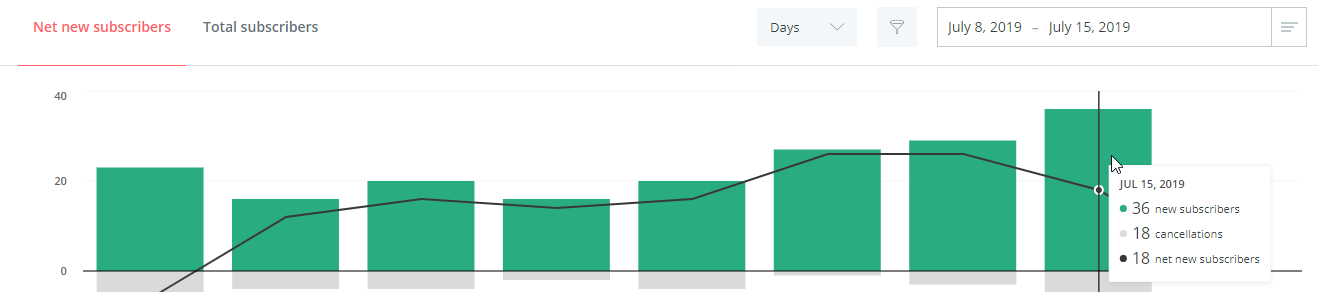
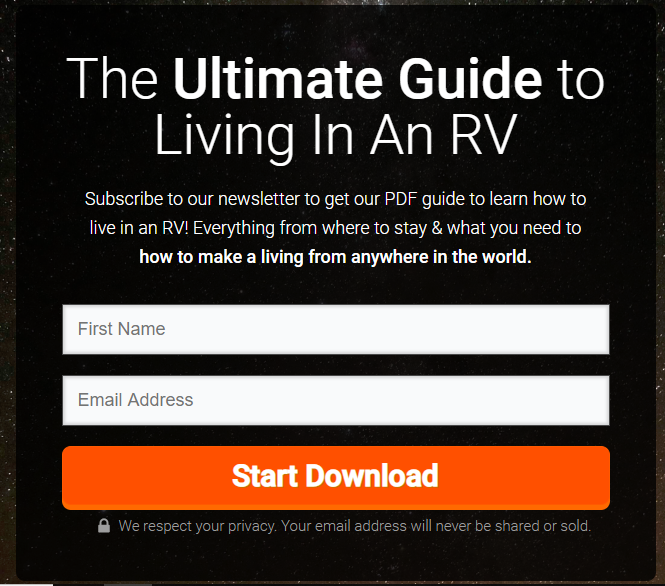
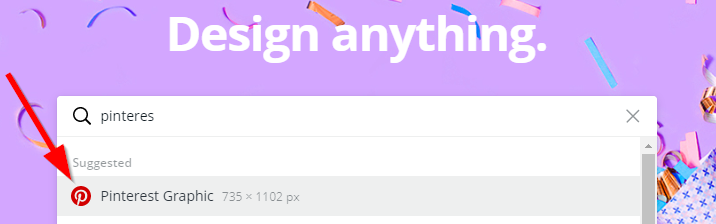
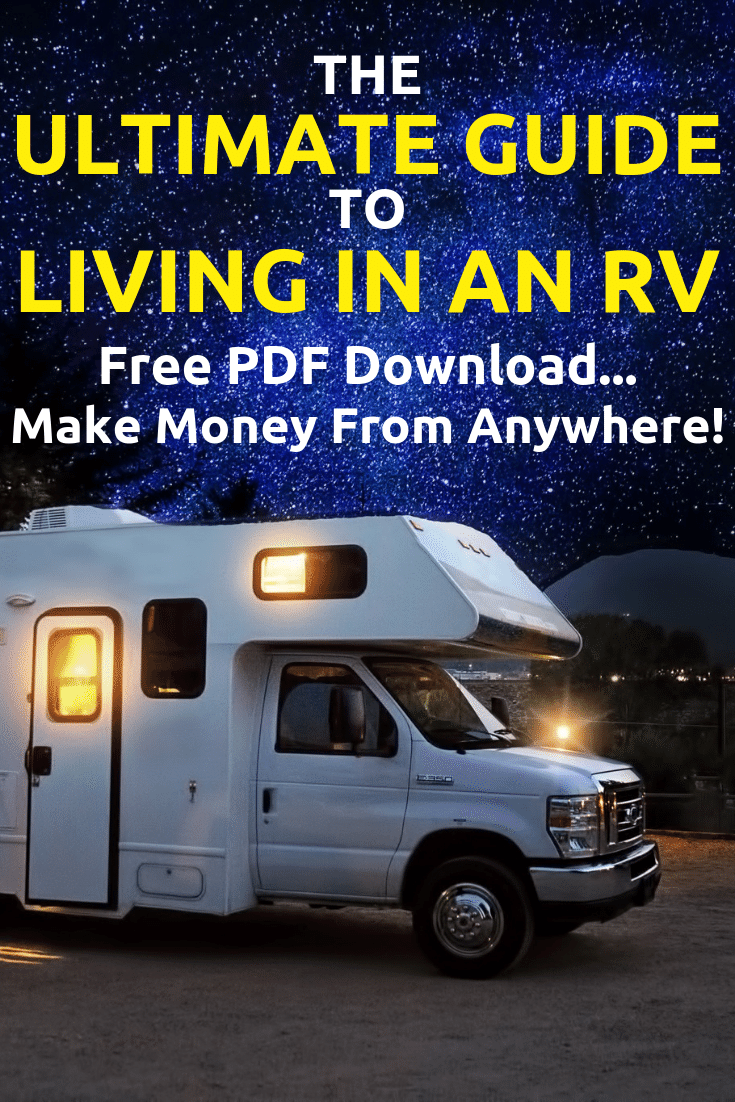

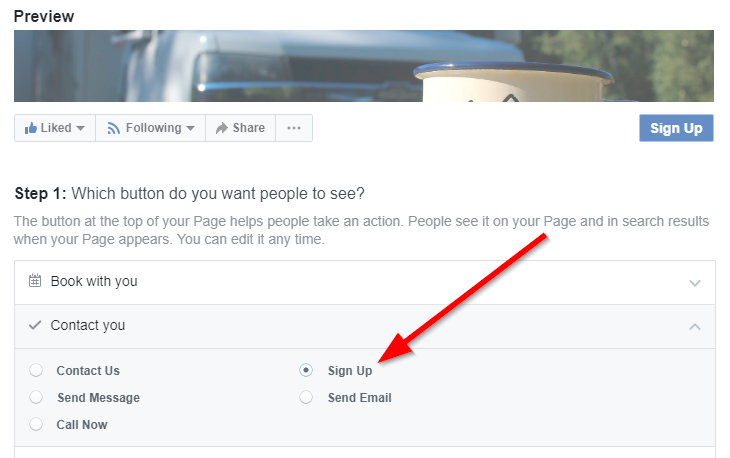
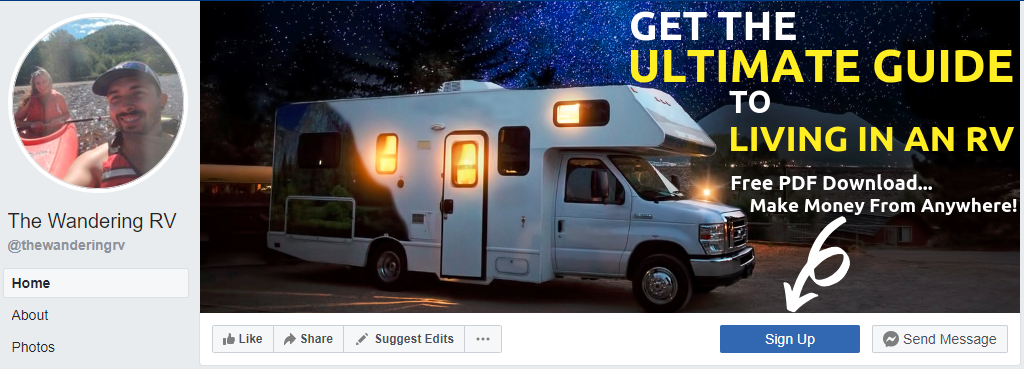
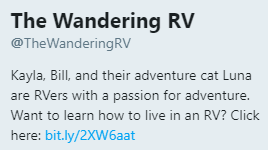
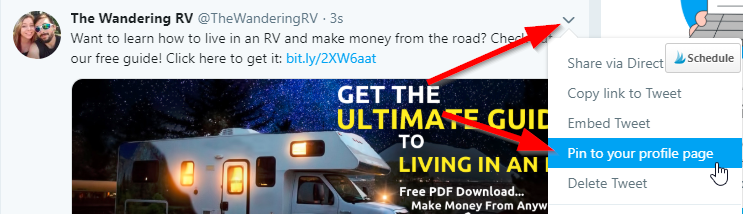
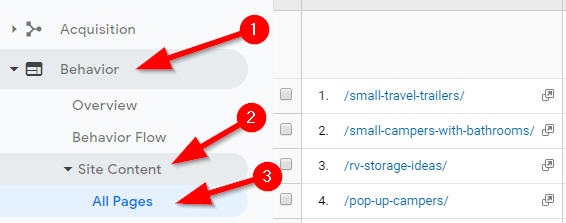
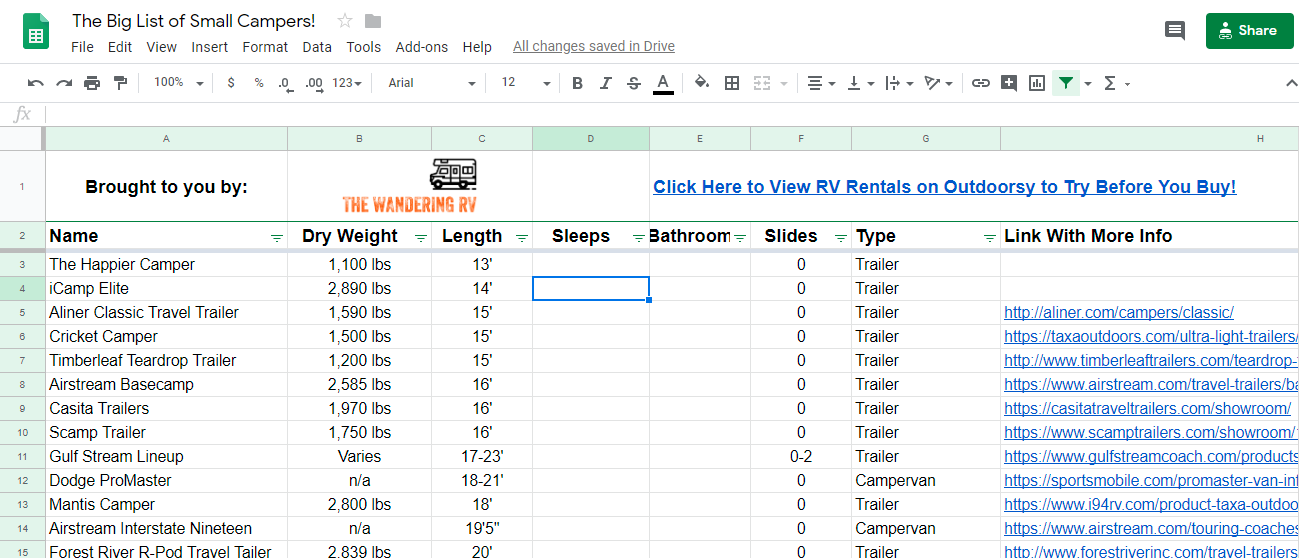
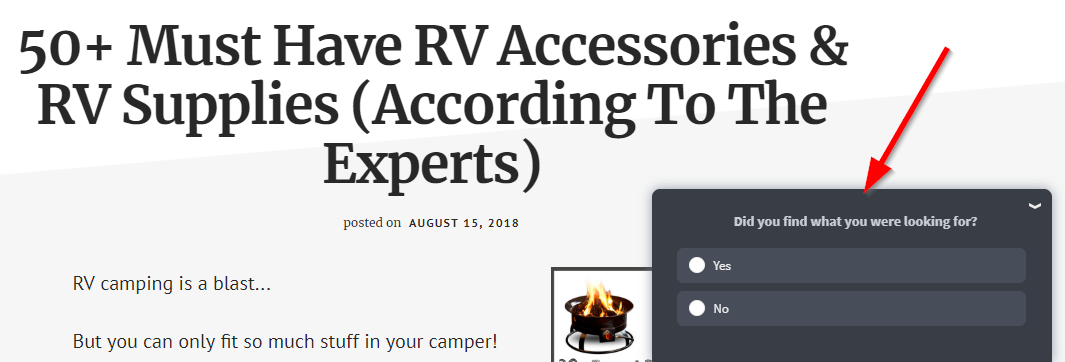
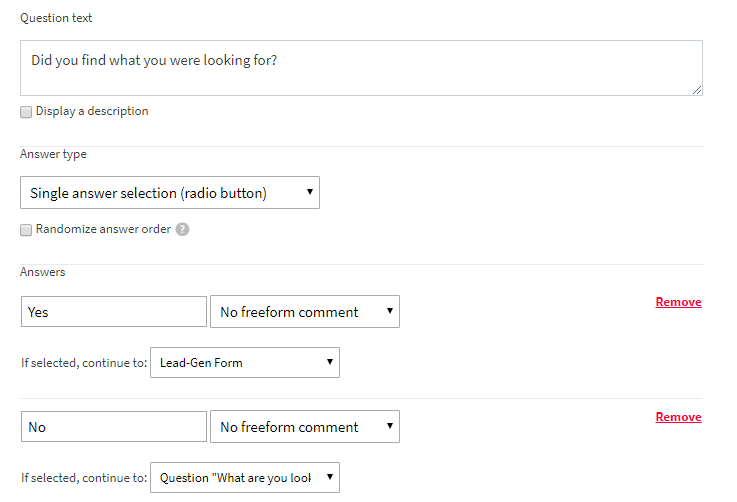

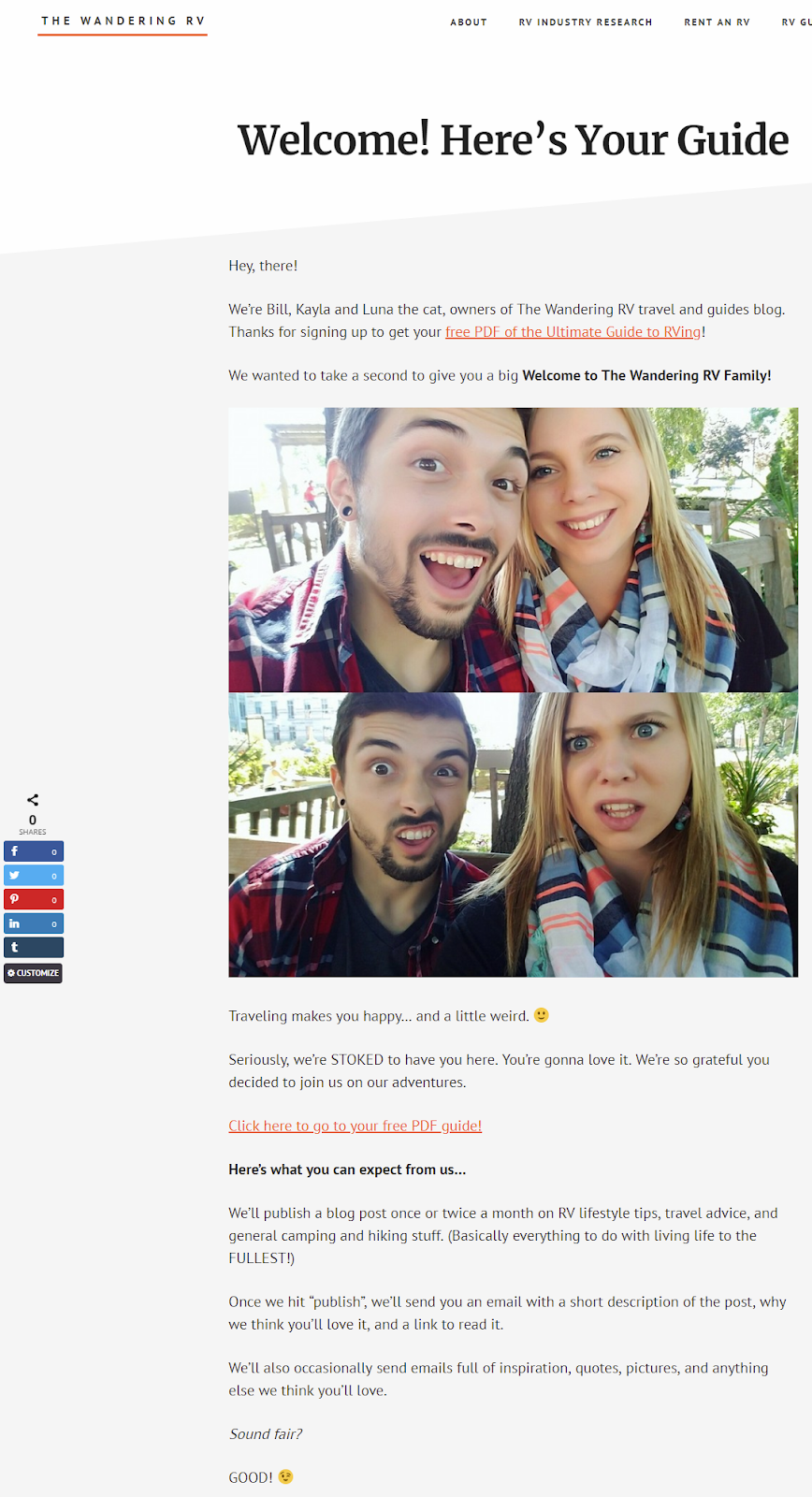
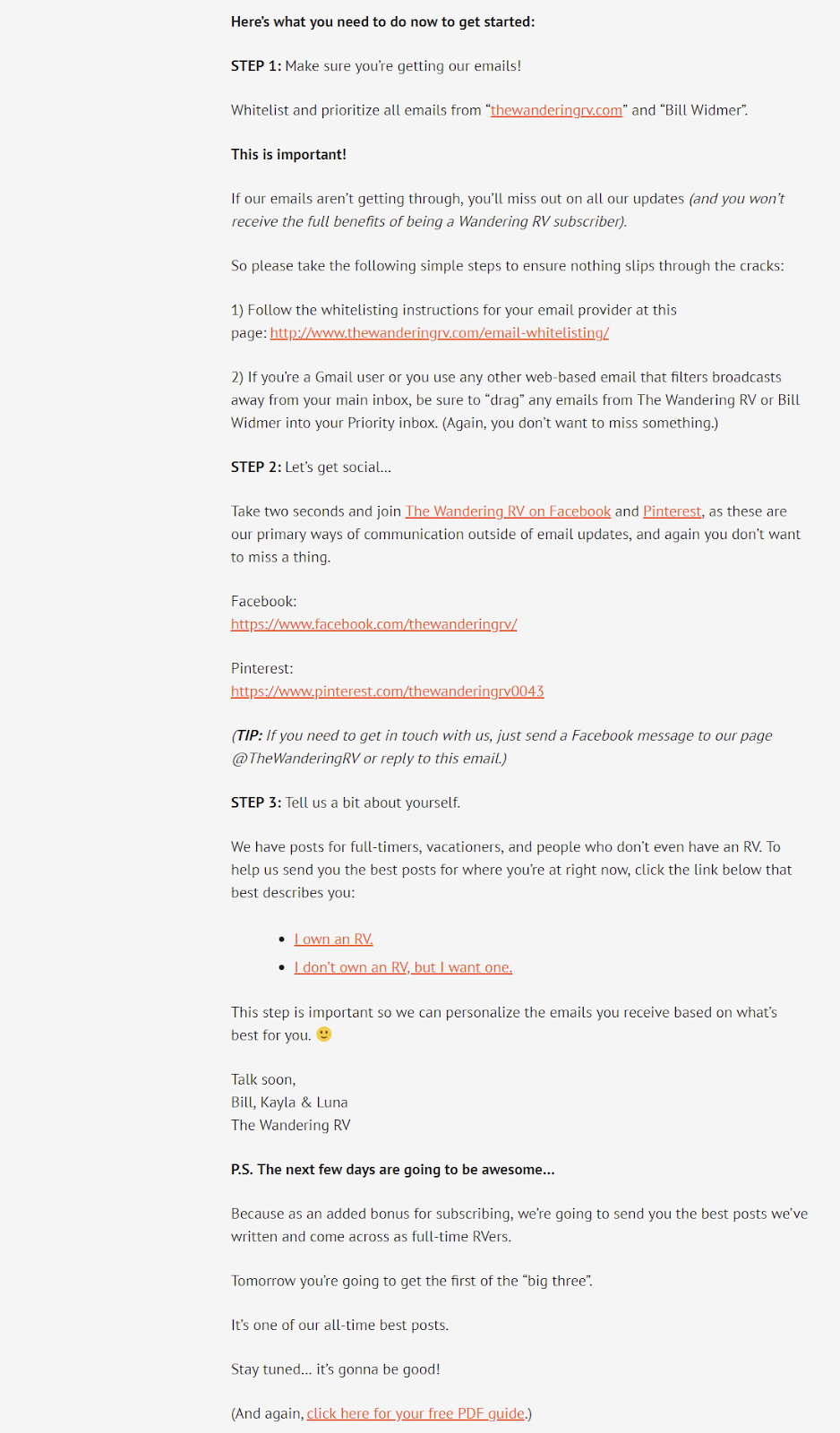
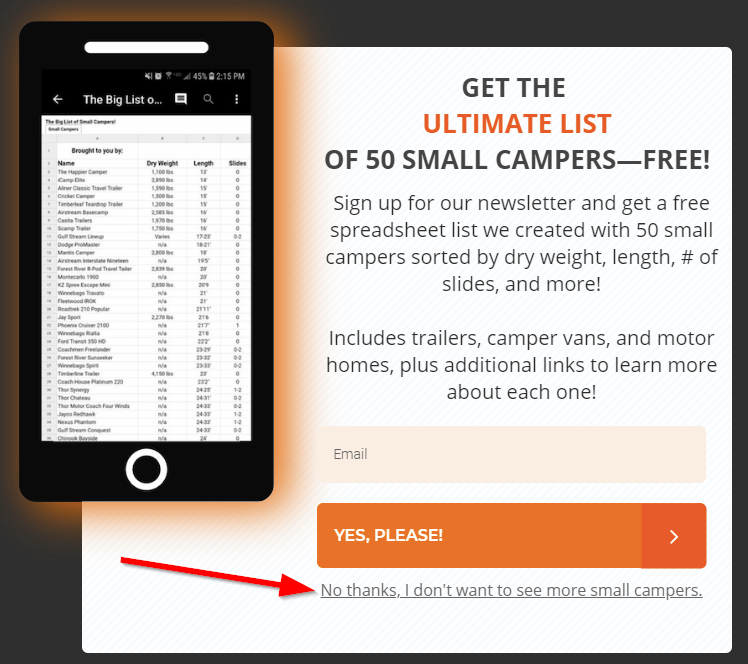
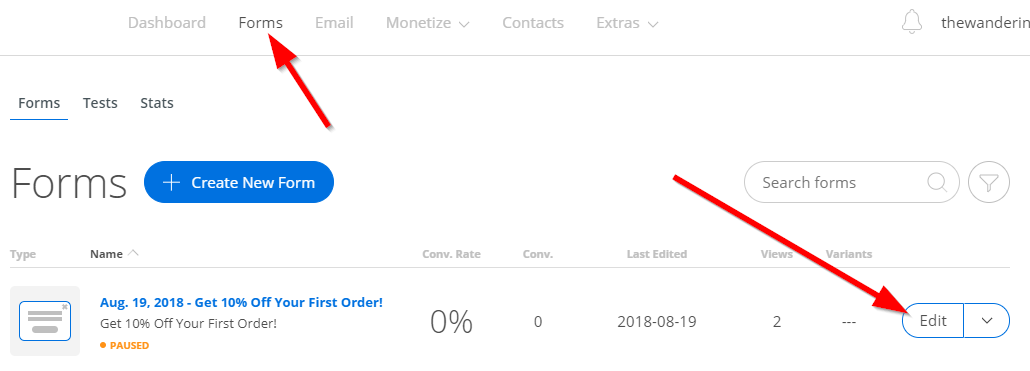
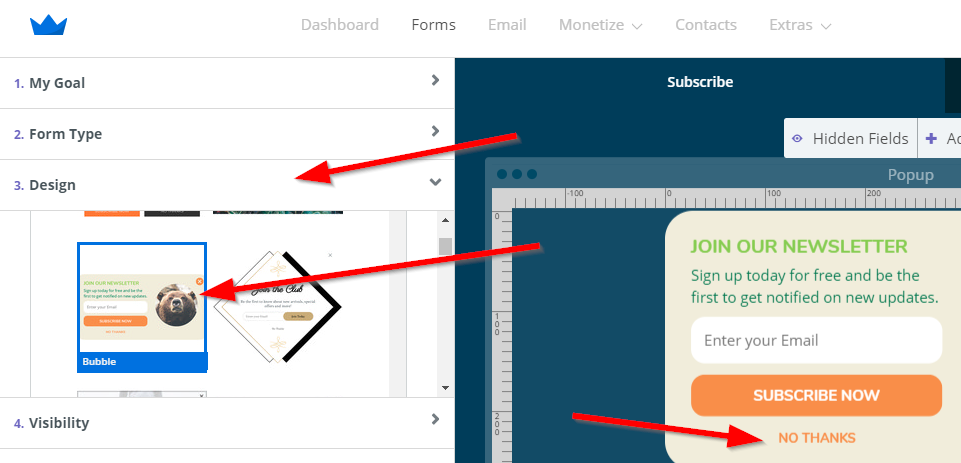
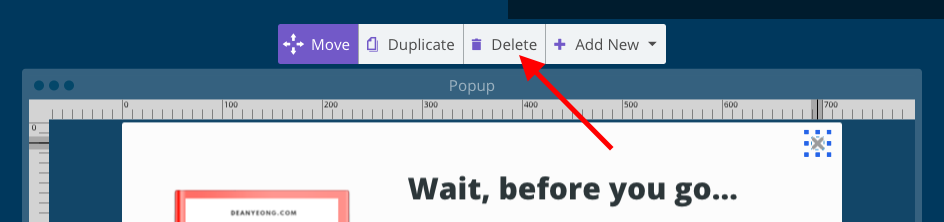
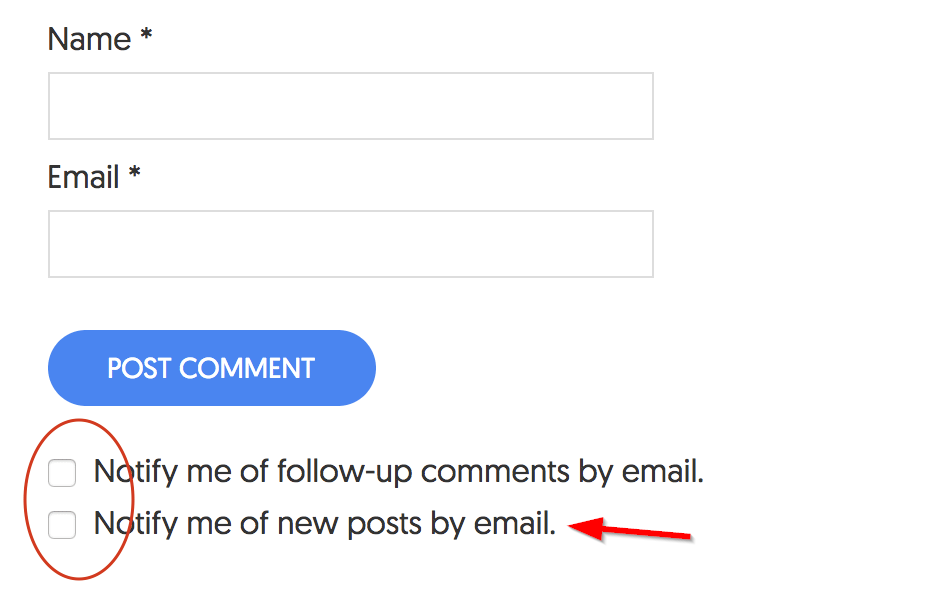
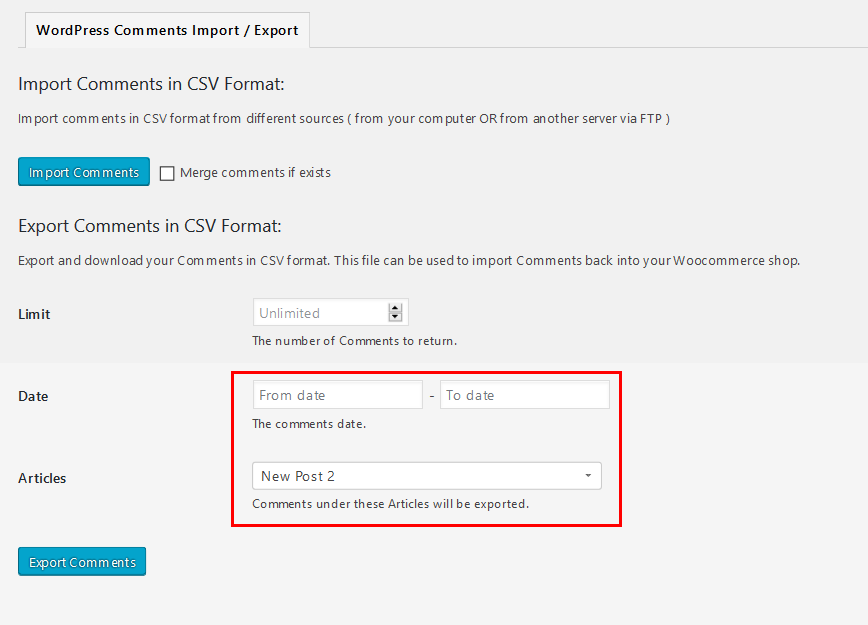
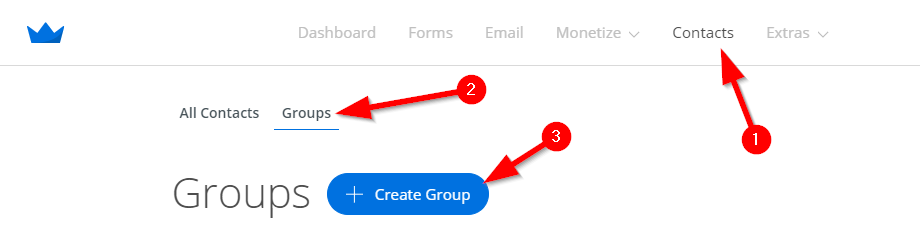

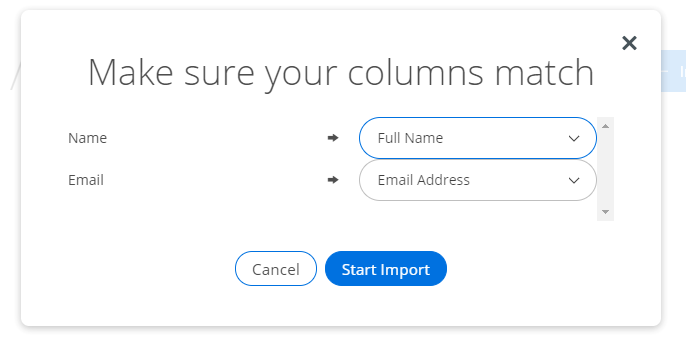
Comments