This exit popup has added an extra 4,153 subscribers to our email list:
And this exit popup that offers a unique discount helped Storiarts generate an extra $5,000 in new sales by winning back 96 abandoning customers — in 60 days.
In this article, I’m going to show you:
Ready? Let’s go!
What Is An Exit Popup?
An exit popup is a popup that appears when the visitor attempts to leave the page. On desktop devices, it triggers when the visitor's cursor moves outside the webpage window. On mobile devices, it triggers when the visitor scrolls up.
Here’s an example of how Ryan Robinson uses an exit popup to get visitors to join his free course.
The vast majority of your site visitors leave without taking action. An exit popup is your last-ditch effort to convert them.
Unlike an instant popup or timed popup, an exit popup is less intrusive because it doesn’t interrupt visitors while they are browsing your page.
Some people may argue popups are annoying in general. But people are trying to leave — when they see an exit popup — anyway. It’s unlikely they will convert just because you’re too kind to NOT use an exit popup.
Here is what I know is true:
A good exit popup can:
Grow your email list.
Promote special offers.
Reduce your cart abandonment.
Below I’m going to show you how to use exit popups to do each of these, step-by-step.
The Three Best Places To Use An Exit Popup
1. GROW YOUR EMAIL LIST
The most common use for an exit popup is to grow an email list.
Encourage your visitors to join your list by offering something valuable before they leave.
For example, we ask abandoning visitors to join our email list by offering our Shopify Marketing Vault.
We show this to visitors reading our blog posts, just before they leave. It’s been seen by 282,978 visitors and has generated 3,581 new email subscribers for us.
Key Takeaway: The money is in the list. Use an exit popup to offer a lead magnet that will convert your visitors into subscribers.
PROMOTE SPECIAL OFFERS
The next most common usage of an exit popup is to promote special offers. It could be an exclusive discount for first-time visitors or a limited-time offer during the holiday season.
Here, KLOS Guitars uses it to offer a one-time discount on the visitor’s first order.[*]
This exit popup helped to generate 1,507 new subscribers for KLOS Guitars.
At the same time, 136 new customers with a total purchase amount of $115,490.99 have come from this Sumo exit popup:
Key Takeaway: Your visitors might not be aware of your promotions. Use an exit popup to notify them about an exclusive offer before they leave. It also gives visitors a reason to purchase NOW instead of later (or never).
REDUCE CART ABANDONMENT
Your customer adds a product to the cart. Just before they proceed to checkout, they get distracted by a notification on social media.
The lifesaver: An exit popup.
M2S Bikes shows this exit popup before their potential customers abandon the cart. It encourages the visitor to check out immediately to get a special 10% off the first purchase.[*]
The result: 1,039 visitors have seen the 10% off offer, and 239 have entered their email address to get the 10% off code.
Furthermore, they got 39 new customers with an EXTRA total revenue of $78,622.54. Woah!
Key Takeaway: Winning back a cart-abandoning visitor costs less than acquiring new, cold customers to your business. Using an exit popup to encourage immediate checkout = $$$.
How To Create An Exit Popup
Creating an exit popup using Sumo is easy.
In your Sumo Dashboard, go to Forms and click Create New Form.
Select your goal based on what you want to accomplish using the popup.
Next, select Popup as the form type for your form.
Design your popup using the drag-and-drop form editor.
In the Visibility settings, choose Manual Mode. Then, choose to show the form when a User Leaves. Choose what time frame you want to stop the popup from showing, like 7 days, so your visitors don’t get annoyed if they’ve seen another popup on your site recently.
You can then connect to your email service provider in the Connect to Email Service tab.
When you’re done, click Publish to save and make the popup live.
8 Advanced Exit Popup Hacks
Now that you have an exit popup on your website, the next step is NOT to sit back and watch the subscribers and sales roll in.
An exit popup will only become a powerful tactic for your website when you follow the best practices and make use of the advanced hacks.
Here are eight advanced hacks you can use:
USE A STRONG HEADLINE
Headline = Everything.
The first thing your visitors see on your exit popup is the headline — in a split second it influences whether what you have is worth their time to stay.
To learn how to write a strong, compelling headline, read our Sumo-sized list of 51 Headline Formulas and pick one for your exit popup.
Looking for a shortcut? Generate a headline for your popup in seconds using our headline generator.
Get Access To The Popup Headline Generator
USE A MINIMAL DESIGN
A poorly designed popup drives visitors away.
Here’s an example:
Make sure you have a clear message aligned with your objective when you’re showing your visitor a popup. A great way to accomplish this is by staying minimal in your design.
Not a designer? Fret not. Sumo has you covered.
In the form editor when creating your form, go to Design and select a design from our high-converting popup templates.
All you need to do is change up the copy of the popup. Easy!
TARGET VISITORS ON A SPECIFIC PAGE
Advanced page targeting allows you to show your exit popup only to highly targeted visitors.
Instead of annoying your visitors with a one-size-fits-all popup, you’re showing an offer that's relevant to the content on that page, raising your conversion rate.
For example, we show this custom exit popup (to drive signups) only to readers on our best email subject lines blog post.
To target visitors on a specific page, go to the form editor, in Visibility > Display Rules, click the Add New Rule button.
Select Show (or Not Show if you want to hide the popup from visitors on a specific page). In URLs > Paths, add the slug of your targeted page.
TARGET VISITORS BY REFERRER DOMAIN
Another advanced targeting hack is to show your exit popup based on your visitor’s referral domain. For example, you could create a custom exit popup for visitors who come to your site from Product Hunt.
This strategy is effective when you’re getting traffic from guest posting, webinars, or any form of partnership.
To target visitors by referrer domain, go to your Visibility settings and add a new display rule. Select Show, then in Referrer > Referrer Domain Names, add the domain name you want to target.
USE A COUNTDOWN TIMER
A countdown timer creates urgency and scarcity. It works especially well when you’re promoting a limited-time offer.
Go to your form editor, in Design, hover over Add New and select Countdown.
Update the format and style of your countdown timer, set the date and time of your choice, and you’re done.
OFFER A LEAD MAGNET
Of all the industries and types of webpages, blog posts have the highest bounce rate at close to 90%.[*]
You spent all that time writing a high-quality blog post; the last thing you want is visitors leaving your content without subscribing or buying.
On my personal blog, I set up an exit popup offering a free ebook as the lead magnet.
An exit popup with a lead magnet gives your visitors a more appealing reason to join your email list compared to a popup with “Join My Newsletter” as the headline.
It’s easy to add a lead magnet to your exit popups. In the form editor, go to the Success tab, and select Download Content Upgrade under the Subscribe Success Redirect section.
Select a file to upload and you’re done.
OFFER A UNIQUE DISCOUNT
Inside Sumo, you can connect your Shopify or WooCommerce store to deliver a unique discount code to your email subscribers.
To do it, you first need to connect Sumo to your Shopify or WooCommerce in Monetize > Discounts.
Then, click Create Discount. Add the details of your discount code to the New Discount settings, and click Save.
To show the unique discount code to new email subscribers, go to the exit popup form editor. In Design, hover over Add New and click Discount Code.
Next, click the Assign Discount button and select the discount code you just set up.
RUN A/B TESTS
Here’s the ONE line all pro marketers live by: Always be testing.
Raising your conversion rate from 1% to 2% means getting double the email subscribers or sales.
With Sumo, you can create A/B tests for your exit popup. In Forms, hover over the down arrow icon on the right side of the popup you want to test. Click Create Test.
Update one variable (image, headline, or description) on your test popup. You can then access the a/b test stats and choose a winner in Forms > Tests.
Grow Your Sales Using Sumo Exit Popups
Exit popups work!
We get it. Some people might not like seeing them, but they've proven to be effective in increasing conversions and sales.
If a visitor intends to leave your site, it’s OK to offer extra value — be it a lead magnet or special discount — to win them back.


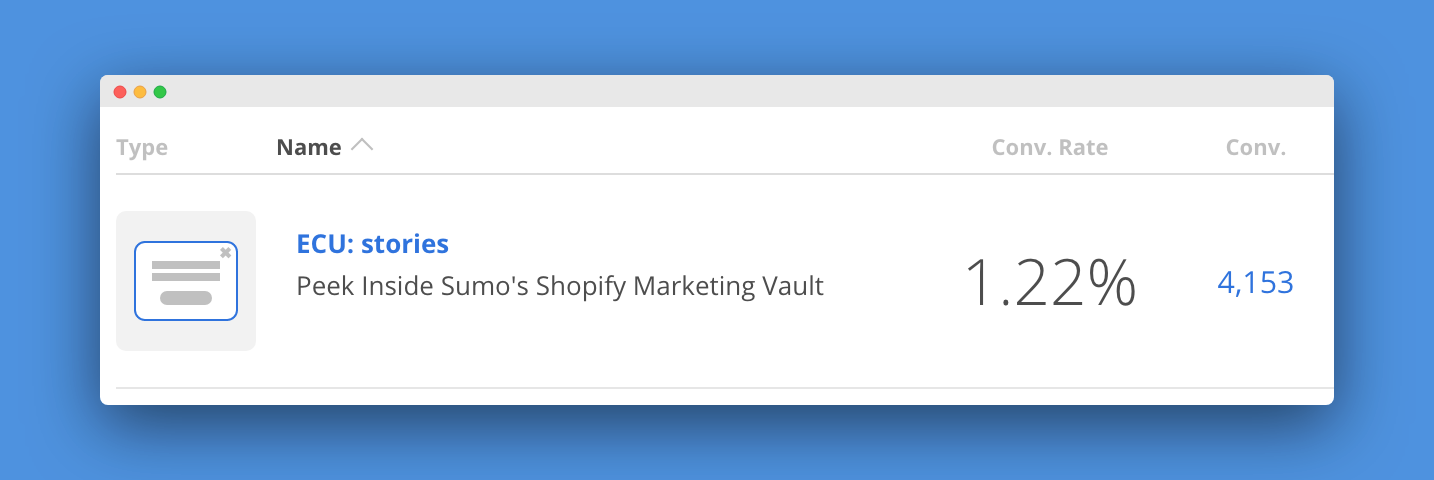
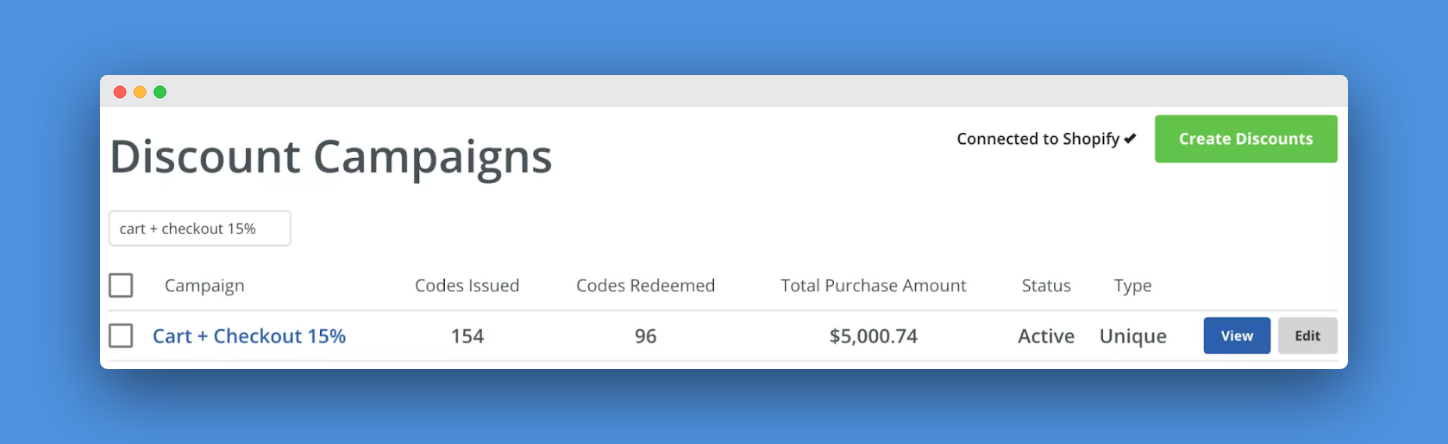
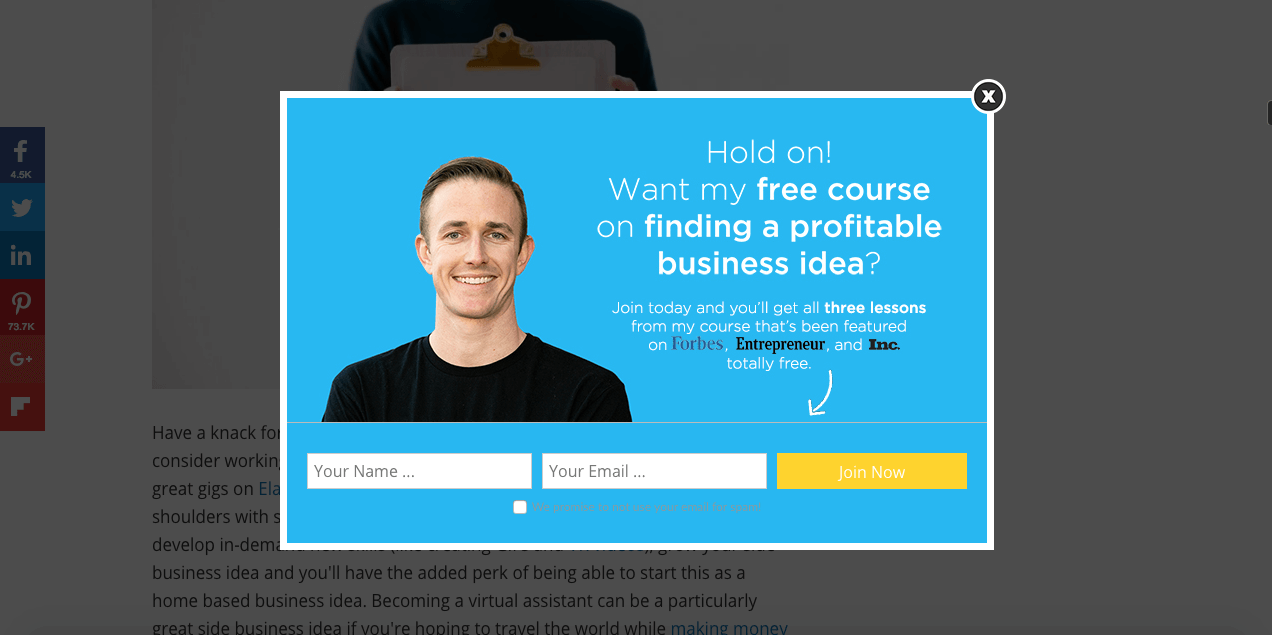
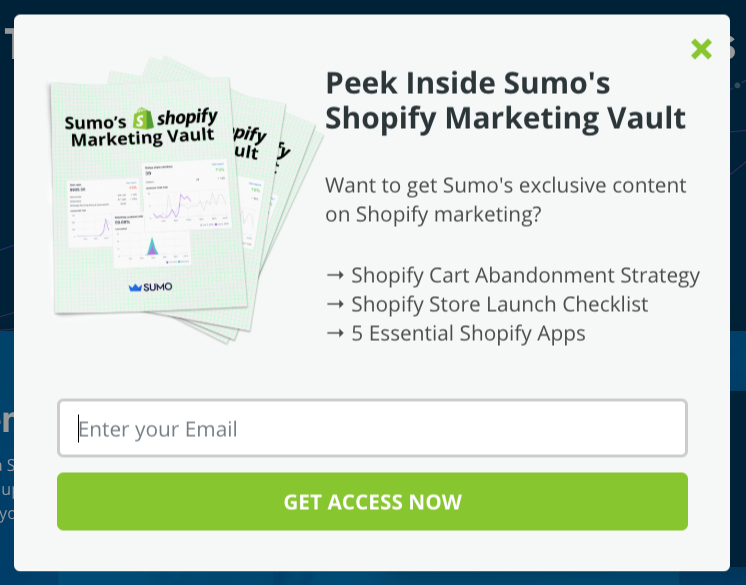

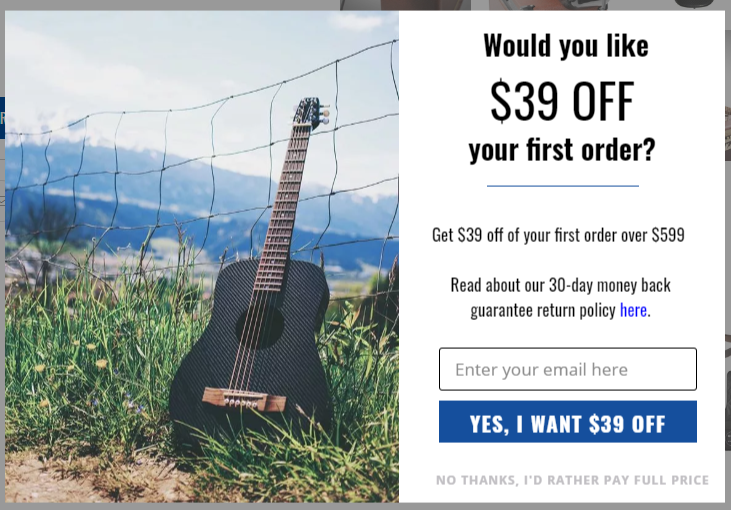

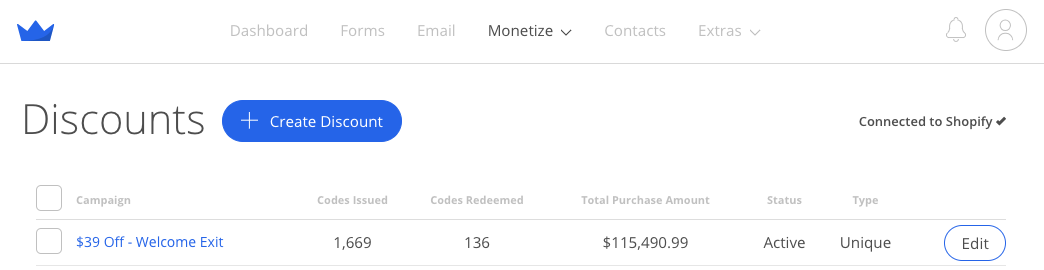
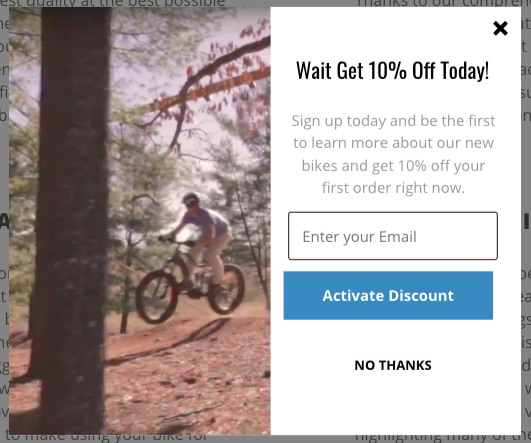



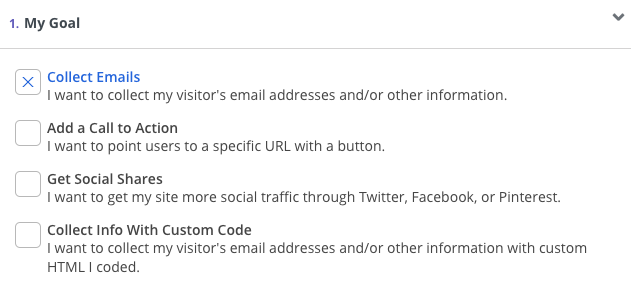
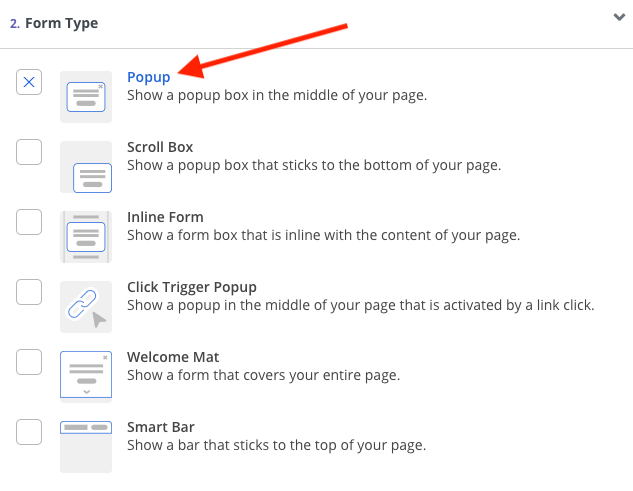
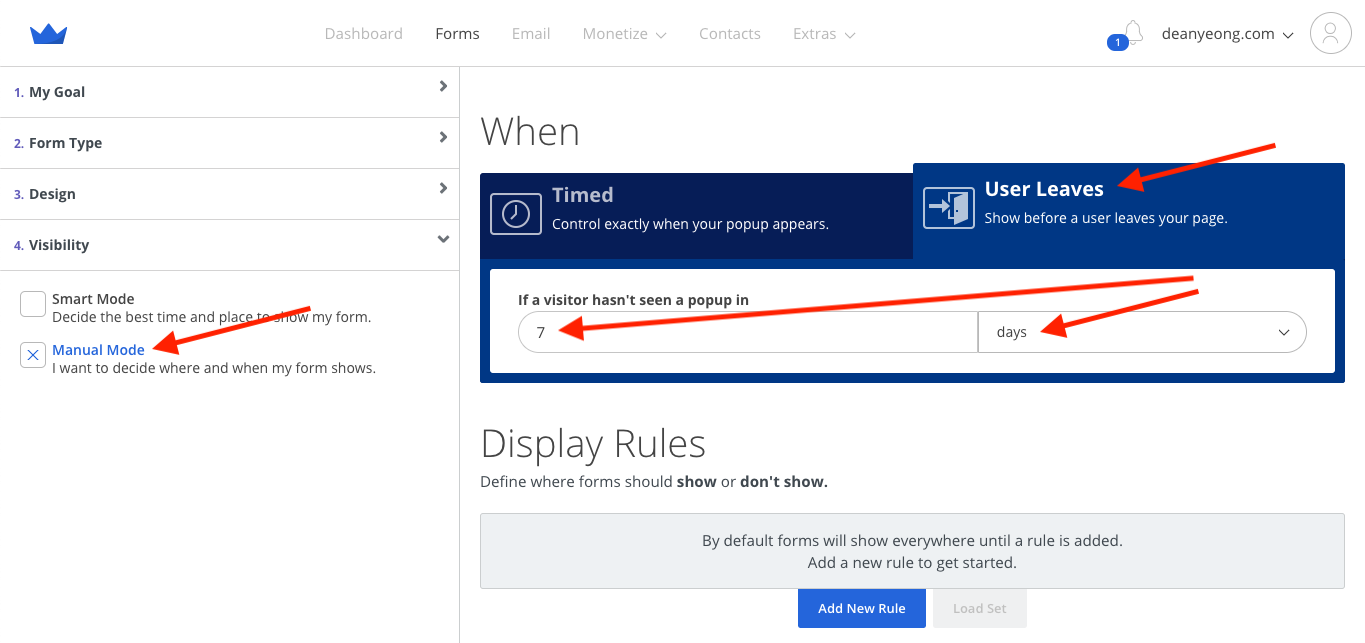
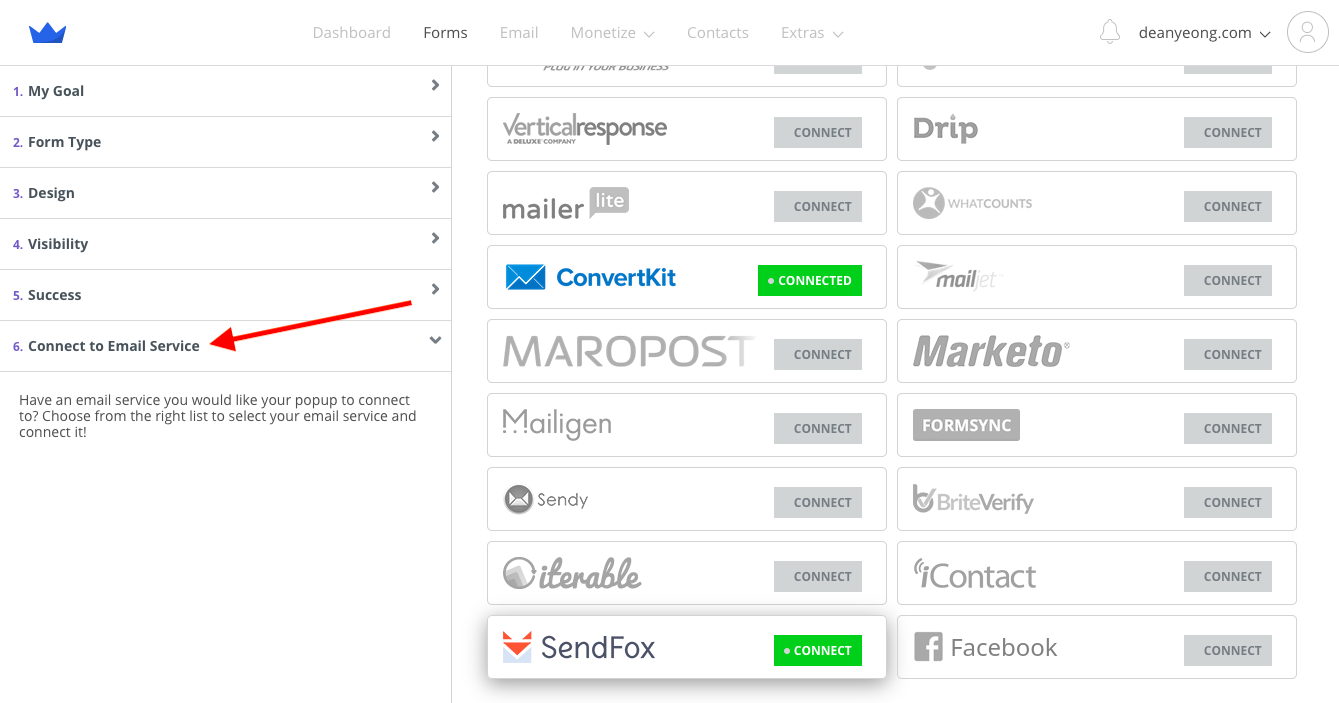

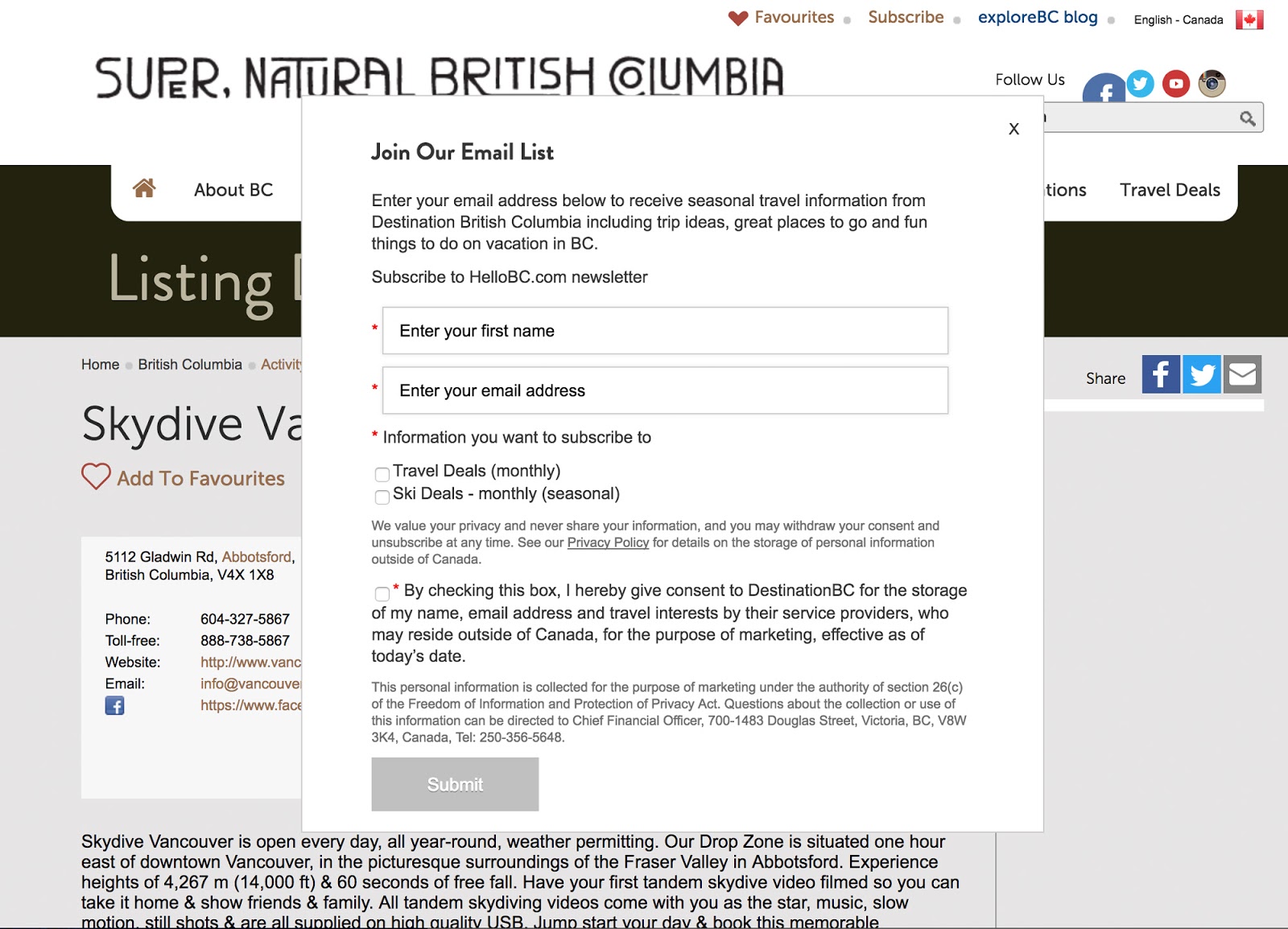
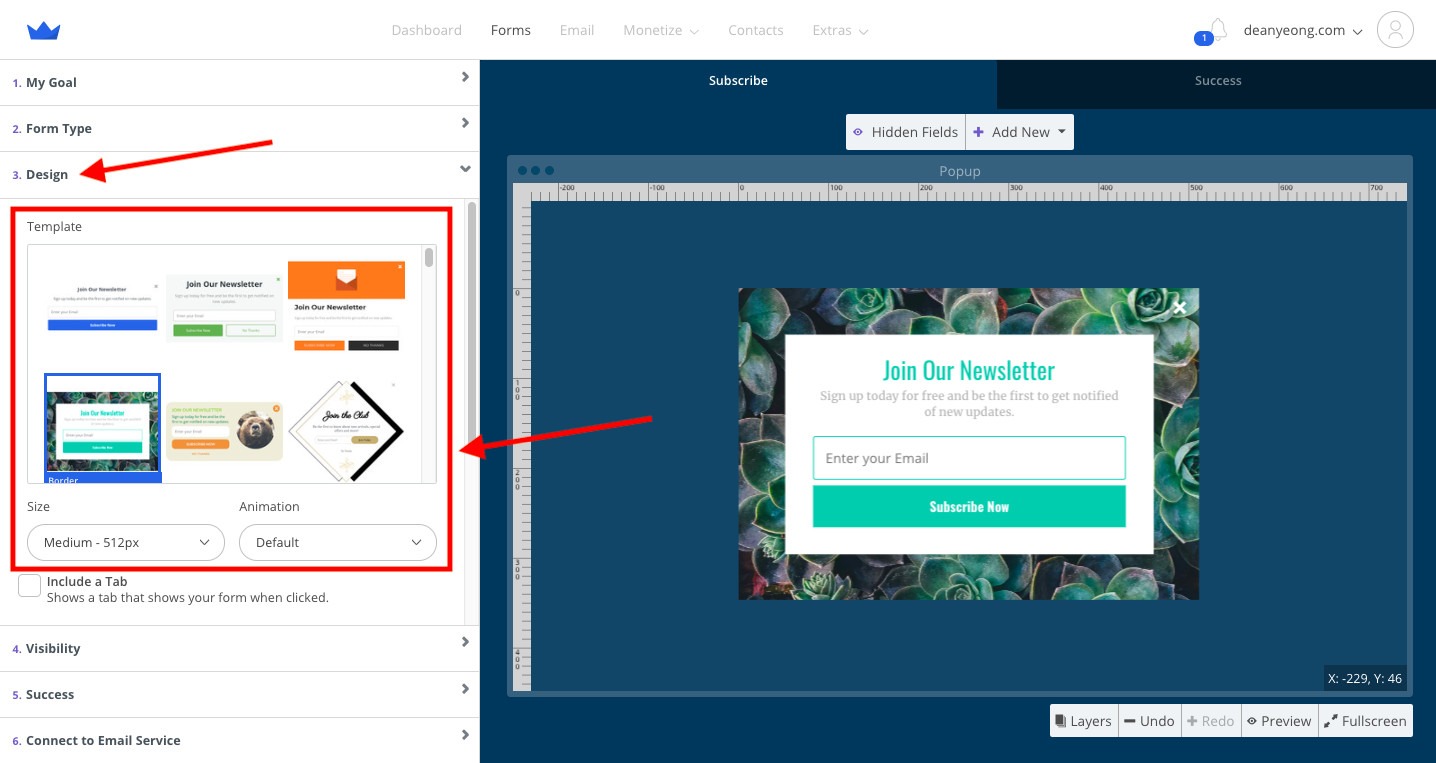
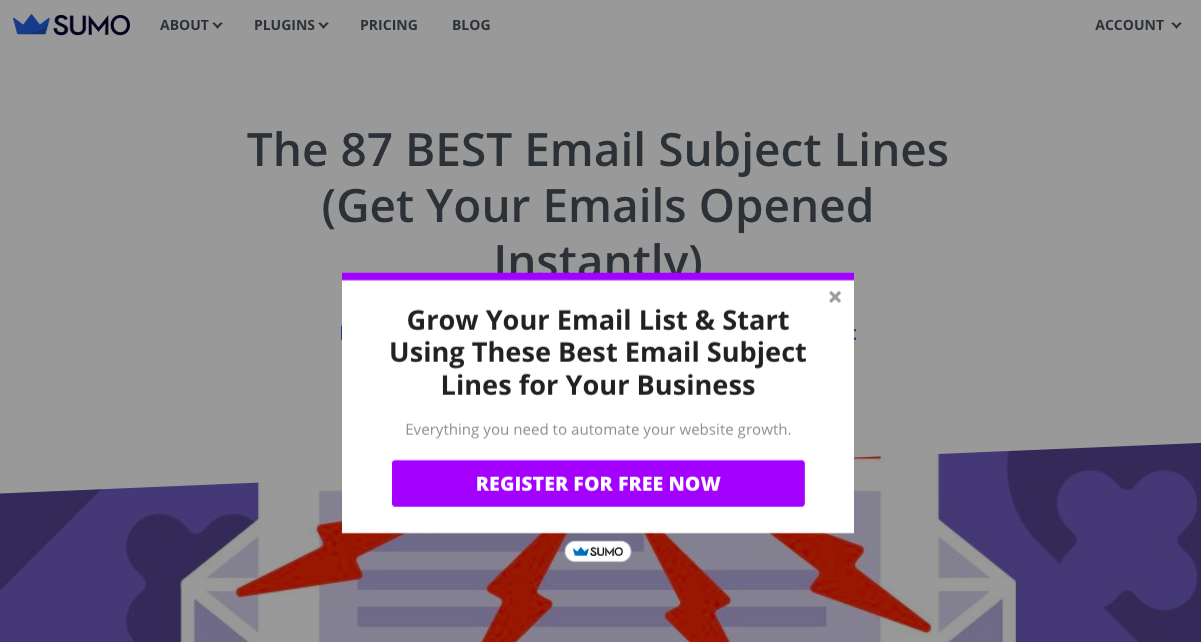
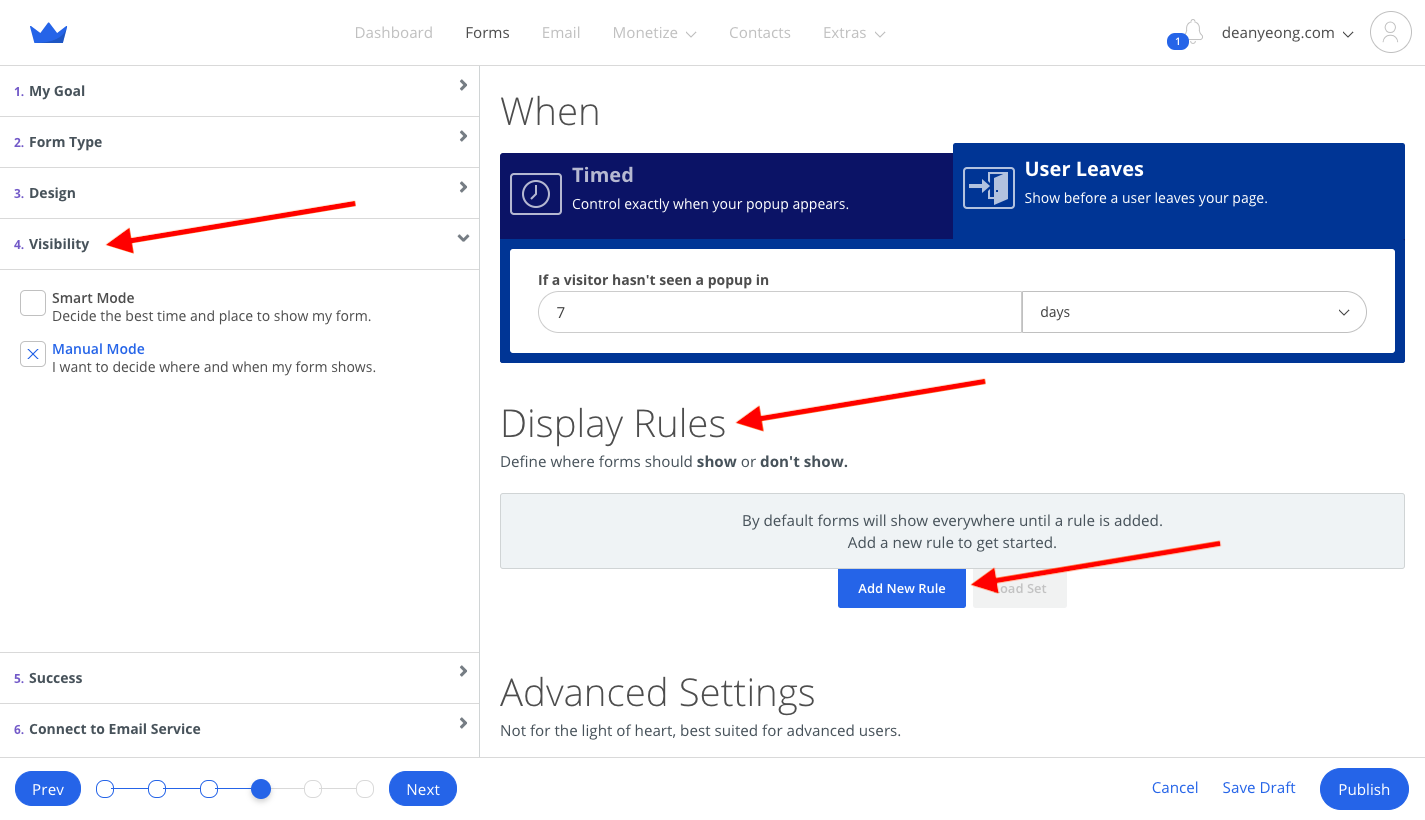
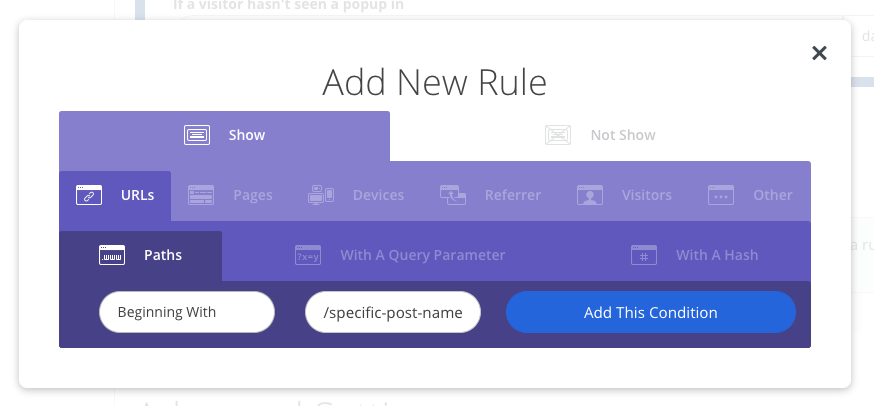
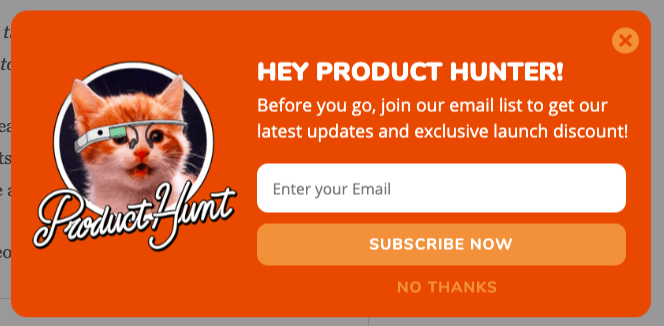
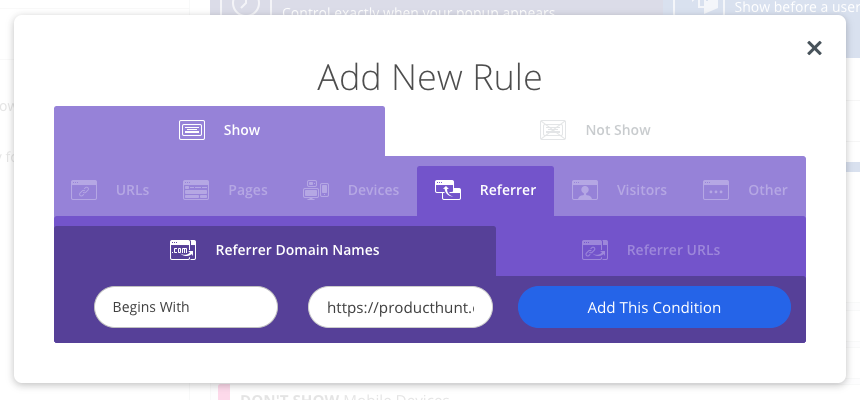
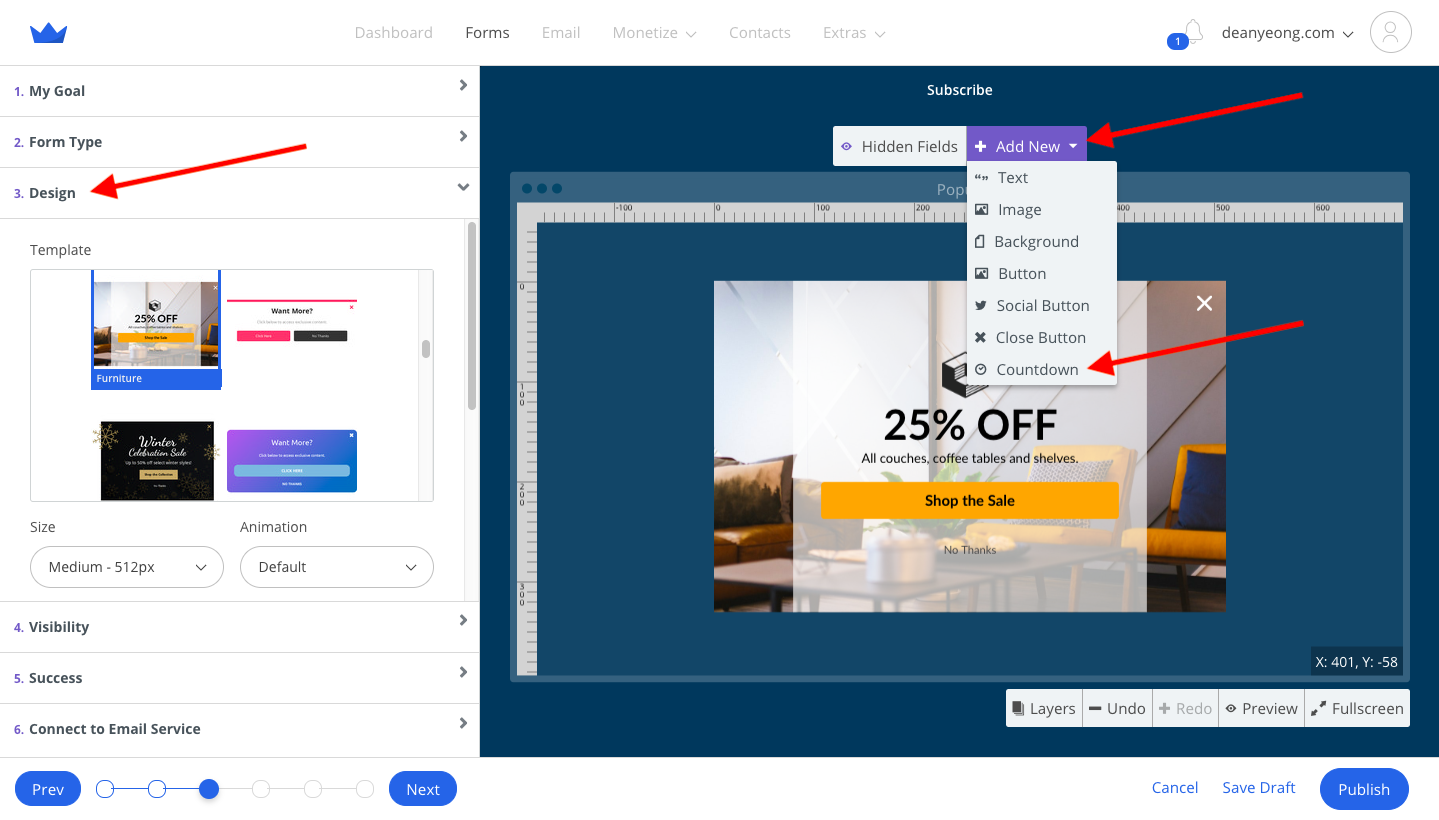
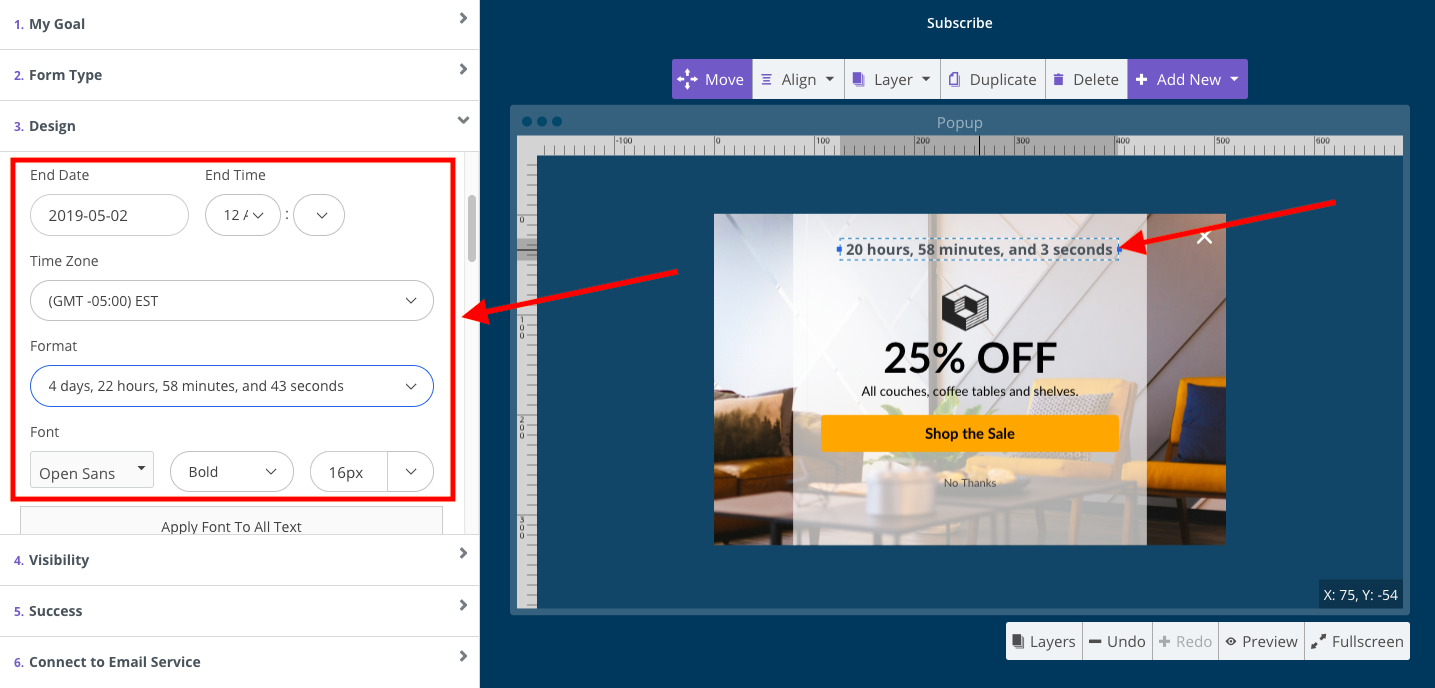
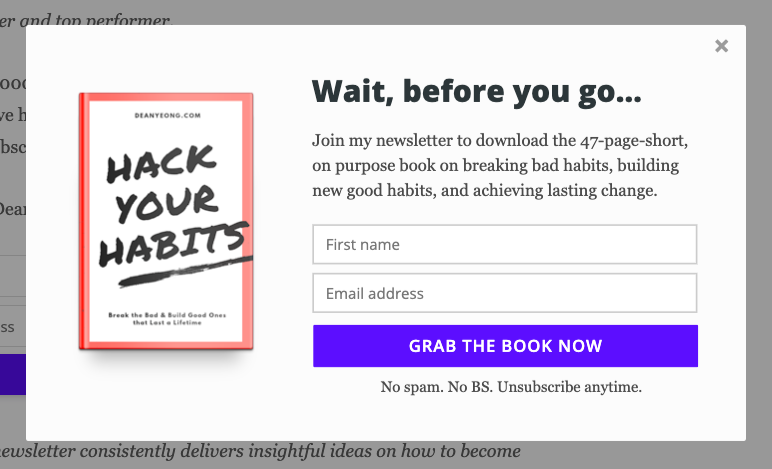
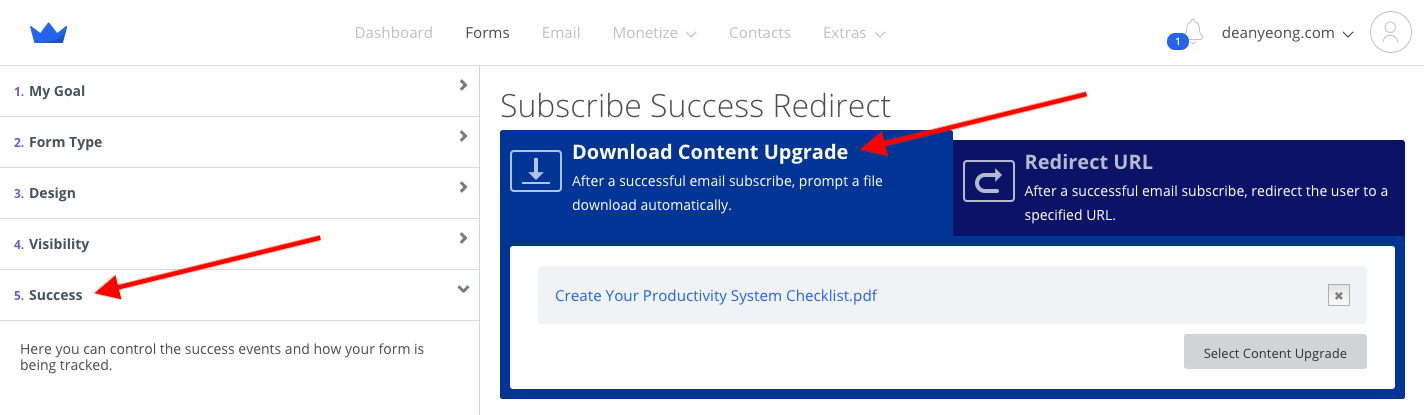

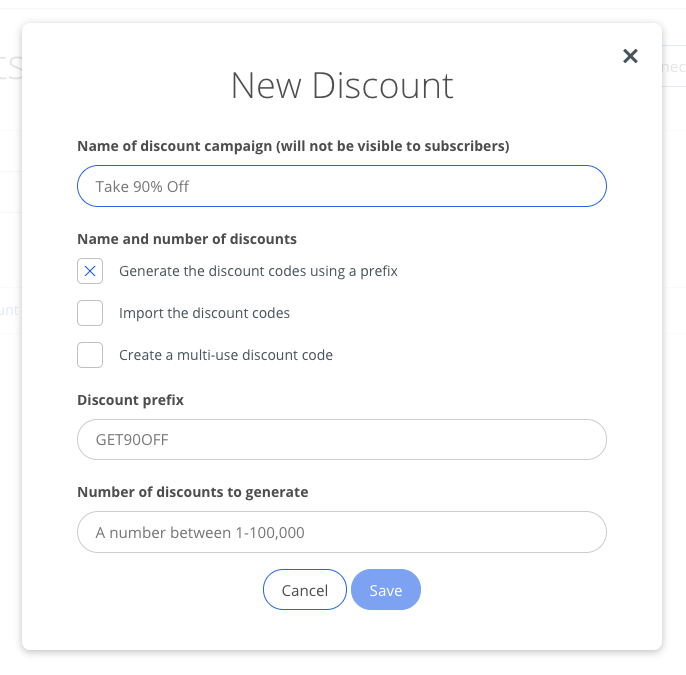
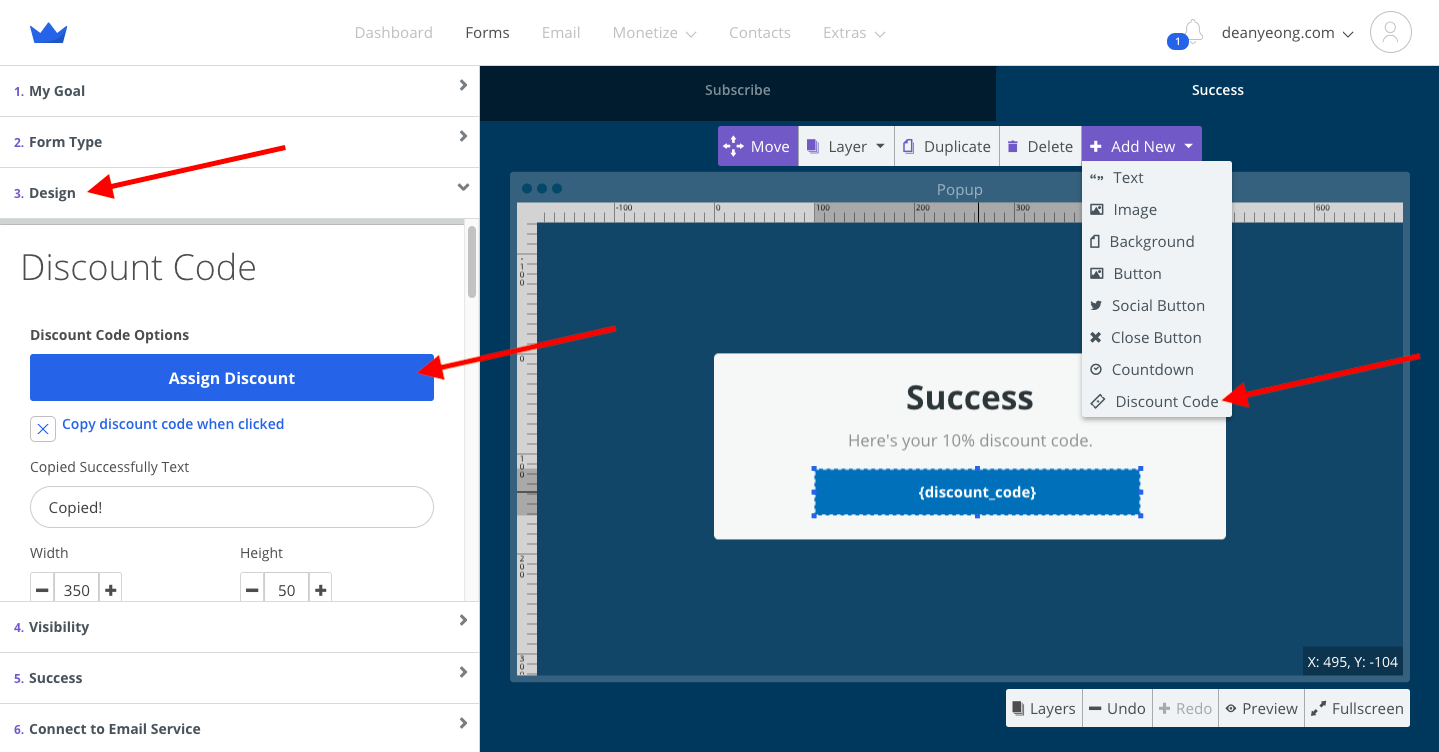
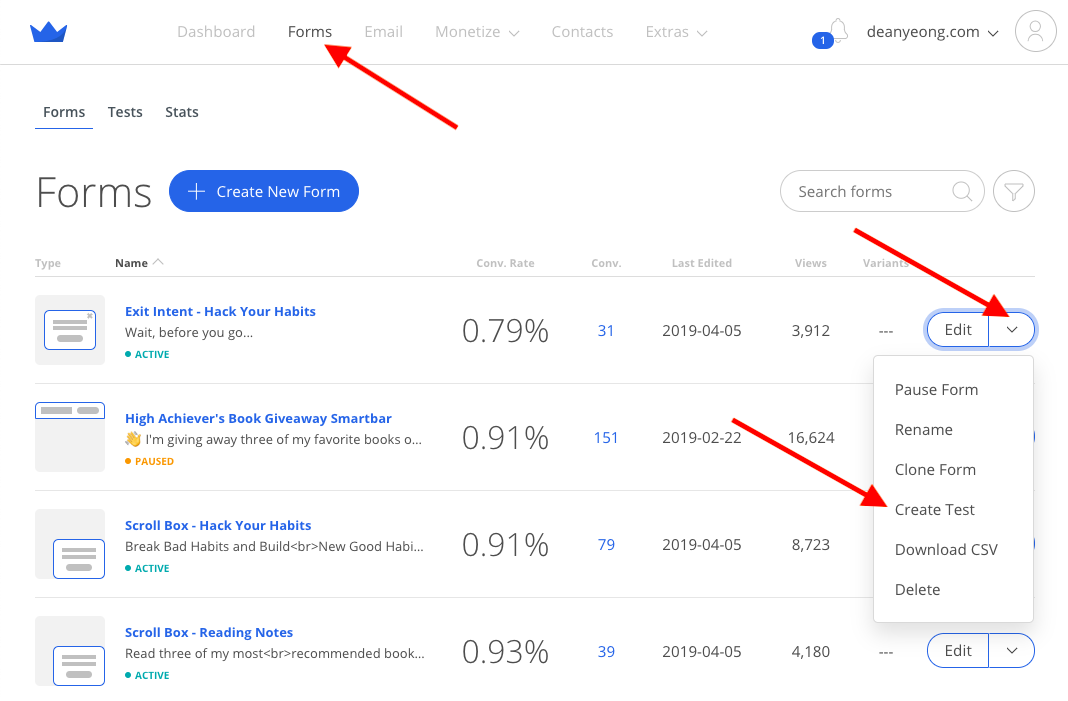
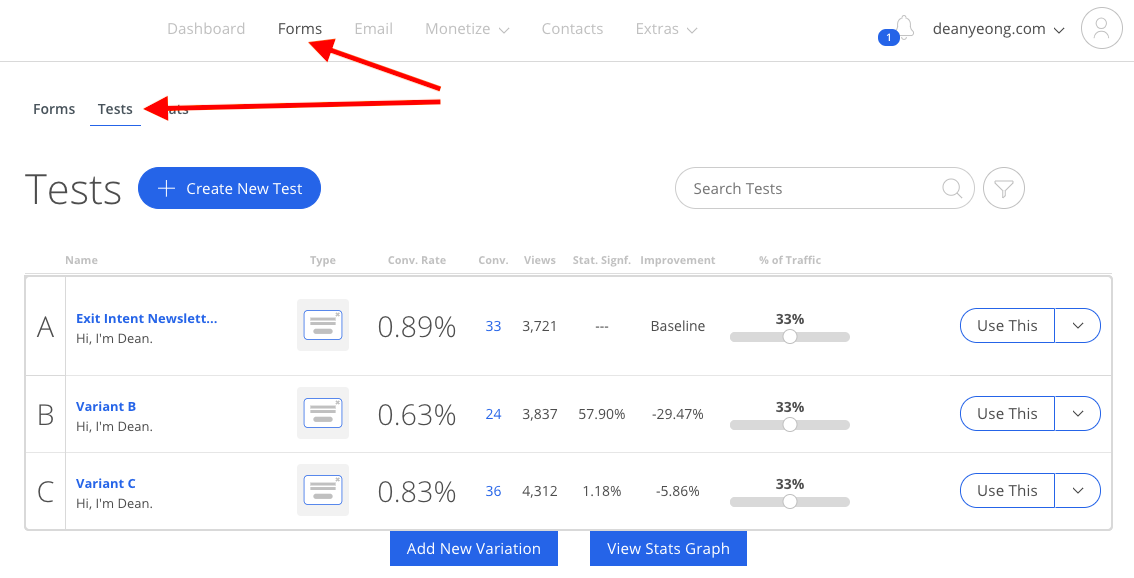
Comments