Whether you just started an ecommerce store or you’ve been running one for years, there are tools on this list you’ll want to install ASAP — even if you won’t use them right away.
Think of this list as the ultimate ecommerce startup toolkit!
Inside I reveal the nine best ecommerce tools you should use and how to use them. Let’s dive in!
%(tableofcontents)
1. Google Analytics
Price: Free
Helpful for: Tracking conversions, seeing website traffic, building funnels, researching your target market, and more.
Tool URL: https://analytics.google.com/analytics/web/
Use case: Google Analytics (GA) is a must for every website, ecommerce or otherwise. Even if you don’t know what it is or how to use it, trust me — it will come in handy.
To install GA on your site, follow these guides for your platform:
Once you’ve installed the tracking code, create at least three views, which are filters to “view” your data.
The three views will be:
- Main view, which will be set up to remove any traffic from your IP address so you’re not skewing your traffic results. This is what you’ll typically look at. (If you use a VPN this method won’t work.)
- Test view, which will be your cloneable view to create any test filters from. You’ll thank me for this one later.
- Raw Data view, which has no filters. This is the one we’ll keep forever without touching to have 100% consistent data.
To set up a view, go to your analytics account and click admin.
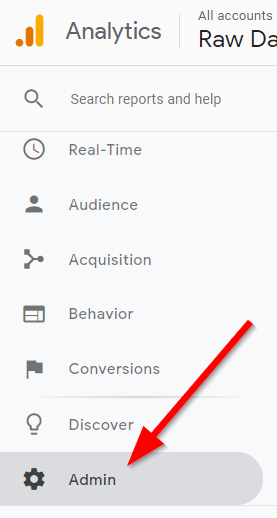
Next, click the blue + Create View button.
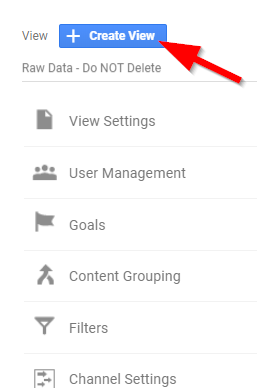
I like to name the first view (with no filters) “Raw Data – Do NOT Delete”. Then I create the test view (called “Test”) and main view (called “Main View”) with an IP filter.
To set that up, click the blue + Create View button again, name it, then click the Filters tab in the left-hand menu. Then click + ADD FILTER.
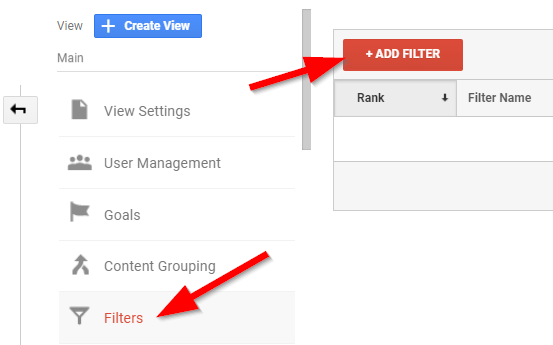
Name your filter “Filter IP”. In the drop-downs, select Predefined, Exclude and traffic from the IP address. Then enter your IP address (type “my IP” into Google and it will tell you what your IP address is).
Note: You should also add an exclusion for any of your employees or contractors IP addresses, if you work with people on other IPs.
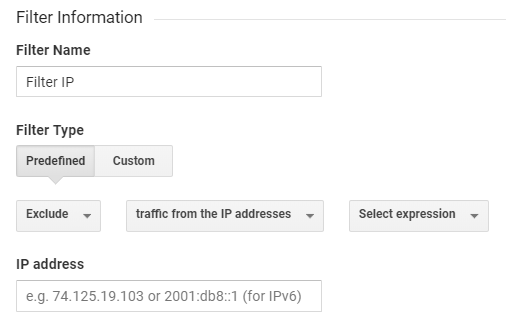
Don’t forget to press Save at the bottom of the screen!
Pro Tip: You can do this once for your test view, then simply copy the test view and name it your main view to avoid entering the filter twice. Your main view is where you’ll view your data 99% of the time.
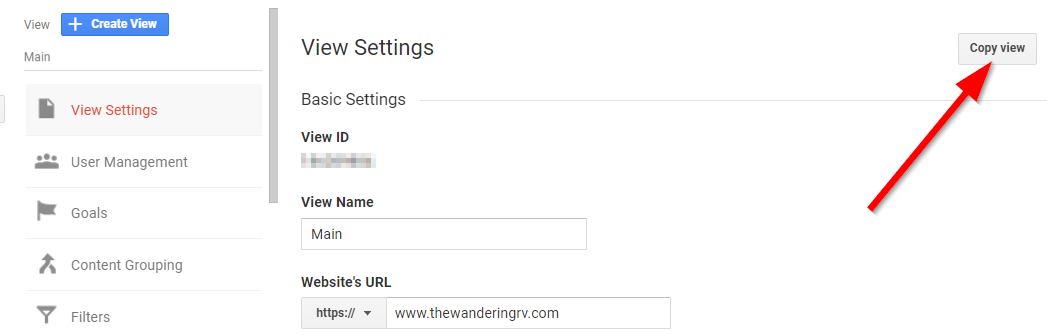
And now you’re all set! For you overachievers out there, I recommend taking this time to set up ecommerce goal conversions if you haven’t yet.
2. Google Search Console And Bing Webmaster Tools
Price: Free
Helpful for: Improving and tracking your search engine rankings, catching and fixing search coverage issues, and seeing your site’s mobile usability (according to search engines).
Tool URLs: https://www.google.com/webmasters/tools/settings and https://www.bing.com/toolbox/webmaster
Use case: Google Search Console and Bing Webmaster Tools are a digital marketer’s best friend. And as an ecommerce store owner, you naturally become a digital marketer.
Even if you don’t handle your company’s marketing, you should make sure these are set up. It only takes a few minutes.
Go to your Google Search Console account, click the red ADD A PROPERTY button, type in your site’s URL (including the https://) and click CONTINUE. You’ll be asked to verify your account — click the Alternate methods tab and select the Google Analytics button. Click VERIFY, select your Google Analytics property, and you’re good to go!
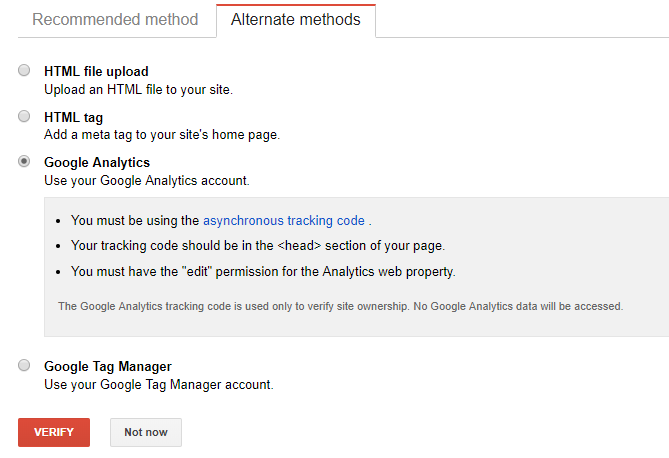
It will take a week before you get any useful information from Search Console, but you’ll be glad you set it up — even if someone else will use the data.
Bing Webmaster Tools is almost as easy to set up. Go to the URL above and add a site the same way as Google Search Console. The only difference is you’ll need to install a tracking code on your site (like you did for Google Analytics) since you can’t use GA to verify your domain.
You can do this easily with Yoast SEO if you’re on WordPress. Otherwise, go to the appropriate settings in Shopify, Bigcommerce, or Magento.
You may have noticed during this process you can submit an XML sitemap. I highly recommend you do this.
Yoast SEO it creates this for you automatically. Otherwise, you’ll have to use an XML Sitemap Generator to create one.[*]
3. Sumo
Price: Free; $49 Per Month Pro Option
Helpful for: Email marketing, creating discount pop-ups, pop-ups to increase average order value, and emailing to window shoppers.
Tool URL: https://www.sumo.com/
Use case: Sumo has a suite of email marketing features to capture and send emails. It also has ecommerce-specific Shortcuts which reduce cart abandonment, grow your email list, and increase average order value.
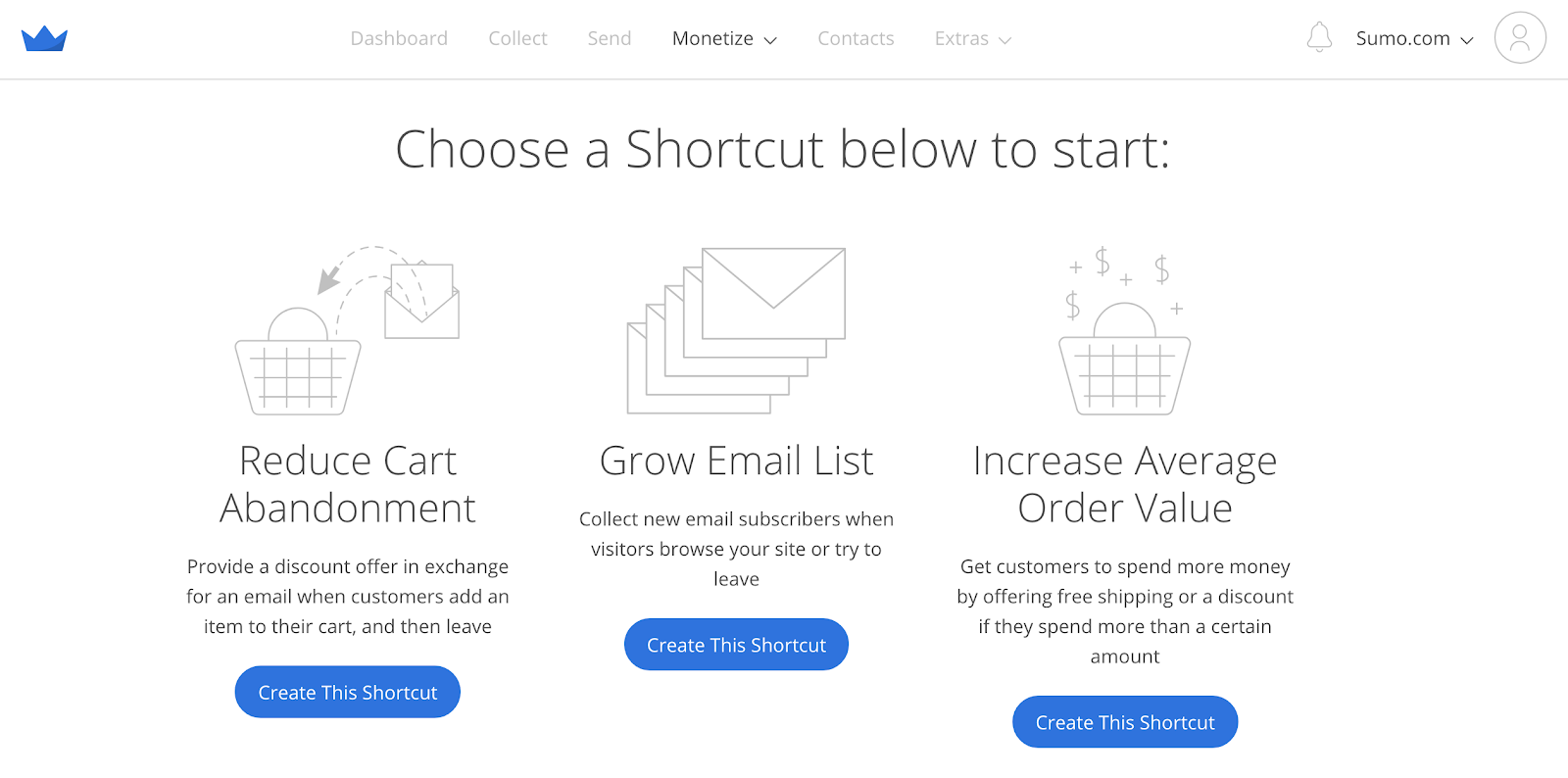
It’s free to set up and start using, so I recommend setting it up and capturing emails, even if you don’t have anything to send to your list yet.
While all three Shortcuts are extremely helpful, my favorite is Increase Average Order Value. Getting new customers is difficult, which is why getting more from your current customers is a must for your business.
I and my entire family have spent more money on a site to get a discount or free shipping. Especially around the holidays, when I’m buying a gift for someone and notice it, I buy gifts for two people at the same store!
I’ll bet you’ve done this yourself, too.
So here’s what to do: Test out percentage off, dollars off, and free shipping to see which converts best. Free shipping is a bigger influencer than you might think.
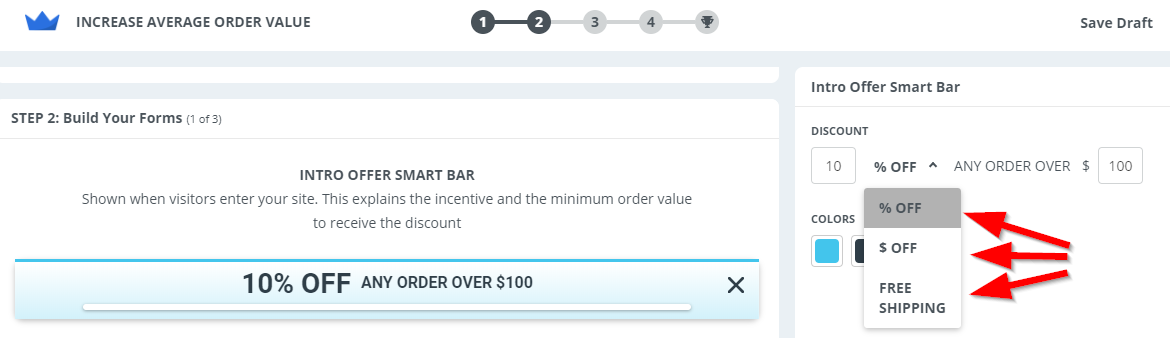
Test different discount amounts and order minimums. I find that 10% off $50 is a good starting point, but it depends on your current average order value (AOV). If you’re making $75 AOV, doing $50 will only hurt your income. Instead, bump it to $100 to get that extra $25. If your AOV is $150, move it to $200. You get the idea.
Just make sure you have items that are easy no-brainers they can add to their cart to bump them slightly over that minimum dollar amount without spending a ton more money.
For example, if you sell a $100 coffee maker and your threshold is $150, people probably aren’t going to buy a second $100 coffee maker to reach that. But if you also sell $15 coffee beans and a $35 bean grinder, they might be tempted to throw those in their cart since they’re not TOO expensive and they’ll feel like they’re getting a deal.
If nothing else, at least create a pop-up for visitors to subscribe to your newsletter. You won’t get many without offering a discount or content upgrade in return, but you will still get a few for little effort.
4. Facebook Pixel
Price: Free
Helpful for: Tracking who visits your site, retargeting site visitors with ads, displaying ads to anyone who abandoned their cart, and more.
Tool URL: https://www.facebook.com/business/learn/facebook-ads-pixel
Use case: Whether you’re planning on running Facebook ads soon or not, installing the Facebook pixel on your site is a good idea. Because once you decide to run Facebook ads (and I almost guarantee you’ll want to eventually), you’ll want all the data from your site visitors you can get.
Here are Facebook Pixel installation guides by platform:
Once you’ve installed the and verified it’s working correctly (use the Facebook Pixel Helper Browser Extension) add custom events to your pixel.
An event might be:
- Adding a product to cart
- Reaching checkout
- Adding payment info
- Visiting a certain page on your site
- Subscribing to your email list
Targeting people who:
- Add to cart but don’t buy — you can run retargeting ads to people who abandoned their cart.
- Visit one of your buyer’s guides but don’t buy — you can run retargeting ads to people at the bottom of your funnel.
Pro Tip: I recommend adding the event conversions even if you’re not planning on running Facebook ads right now, for the same reasons we set up the pixel in the first place.
You can create a custom pixel event by adding a specific line of code to the pages you’re adding events to (see below).[*]
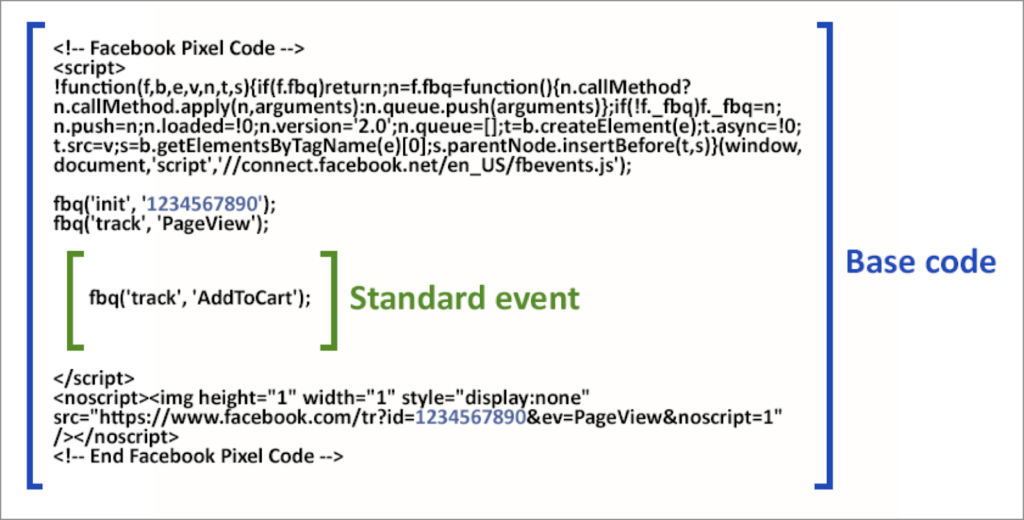
Once you’ve created an event, see the pixel data (meaning demographic data) from anyone who triggered the event in your Facebook Business Manager in the Events Manager section.
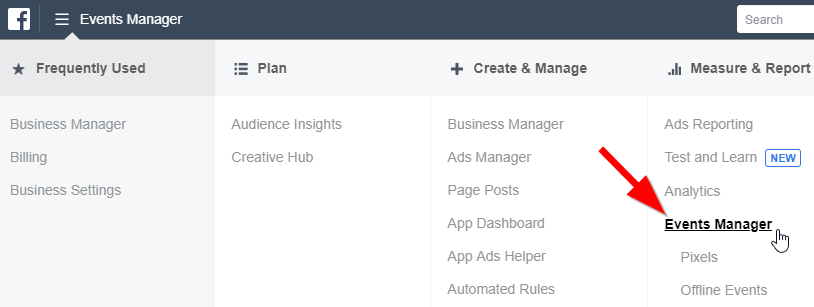
5. AppSumo
Price: Free
Helpful for: Getting up to 90% off awesome tools, software & courses.
Tool URL: https://appsumo.com/
Use case: Getting the best deals on SaaS tools and other great business tools for your ecommerce business.
Just head over to the AppSumo site and sign up for their email list.
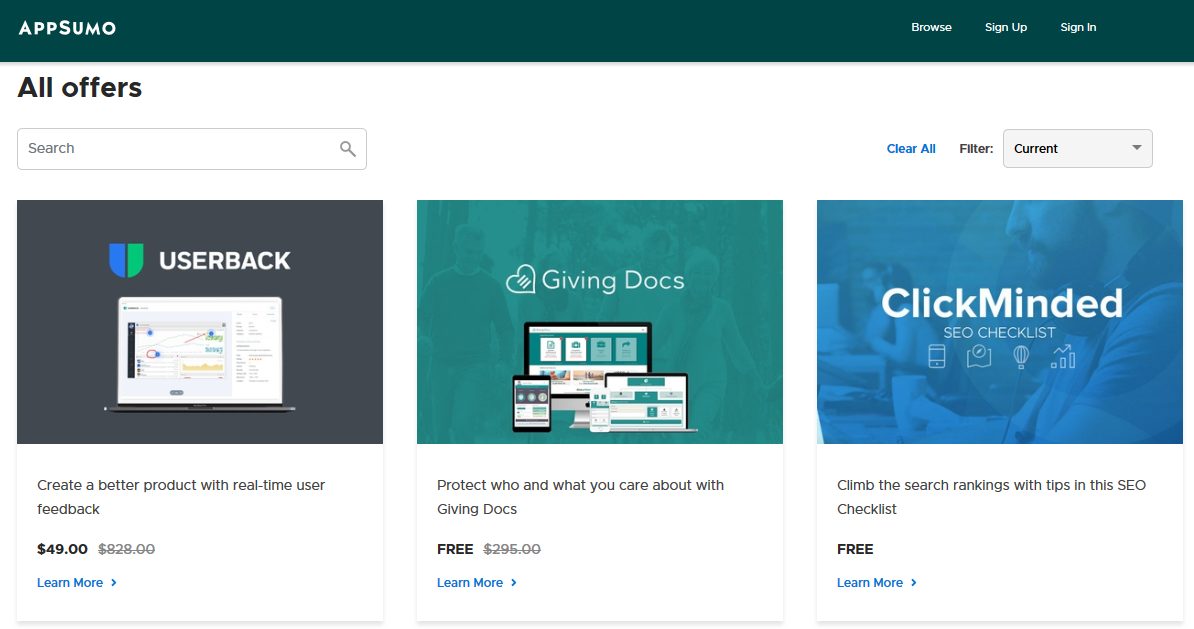
I’ve used AppSumo to get deals on stock images, email finding tools, chatbots, video editing software, and more. It’s awesome!
Disclaimer: AppSumo is affiliated with Sumo.
6. Recommended Shopify Plugins
Price: Mix of Free and Paid
Helpful for: Getting customer reviews, allowing customers to edit their order in case they made a mistake, increasing average order value with product recommendations, and more.
Tool URLs:
- https://apps.shopify.com/yotpo-social-reviews
- https://apps.shopify.com/edit-order
- https://apps.shopify.com/recommended-products-wiser
- https://apps.shopify.com/cart-persistify
Use case: Let’s go through each one below.
First, YotPo allows your customers to leave reviews about your product and it makes those reviews look great. Plus, it’s free!
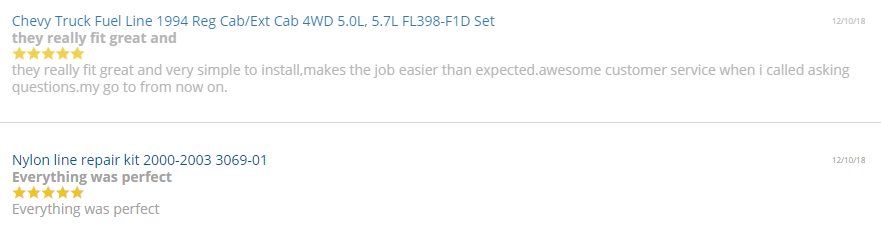
Next up, Edit Order by Cleverific allows your customers to contact you in case they make a mistake. You can easily edit the quantity, pricing, address, and even add new products to their order, saving both of you headaches! It has a two-week free trial, then costs $19/month.
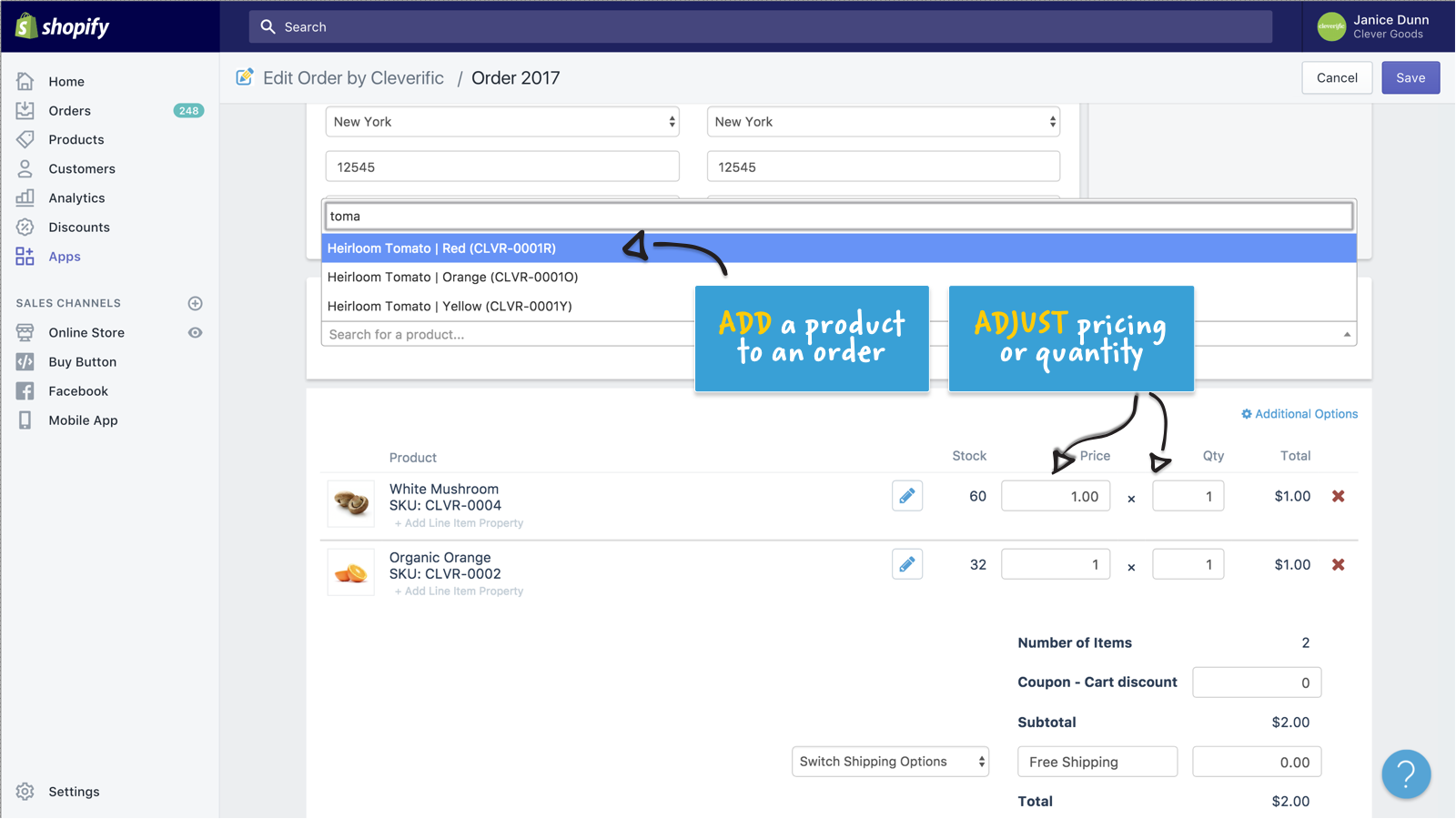
Third on the list is Wiser Related Products, a plugin to show your customers — you guessed it — related products! It’s free for 30 days, then costs $9.99/month. You can choose between handpicked products, trending products, top selling products, new arrivals, or recently viewed products.
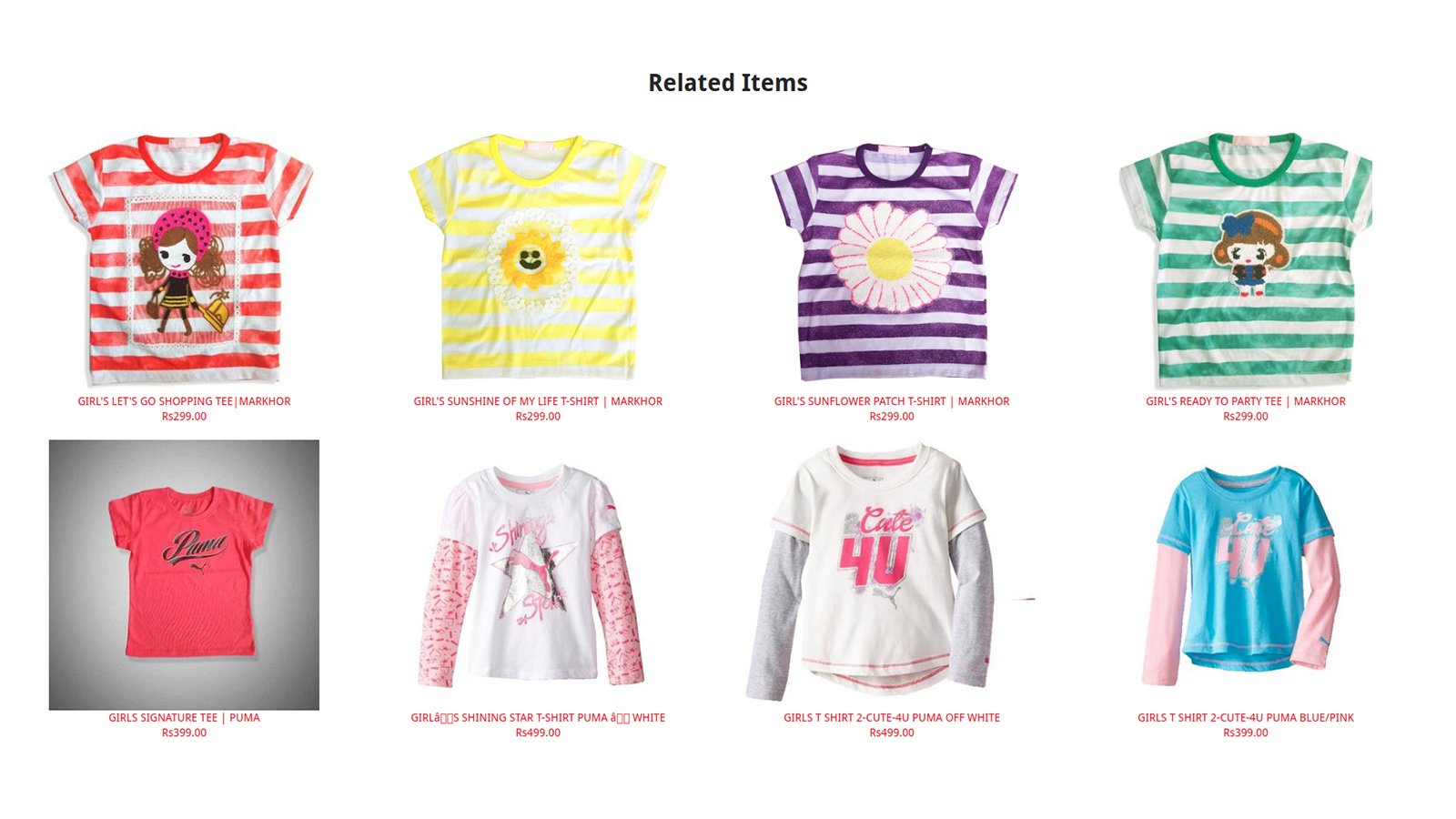
Finally, we have Persistent Cart, which saves your customers cart if they close their browser or leave. This one has a free 30-day trial, then costs $3.99/month after that.
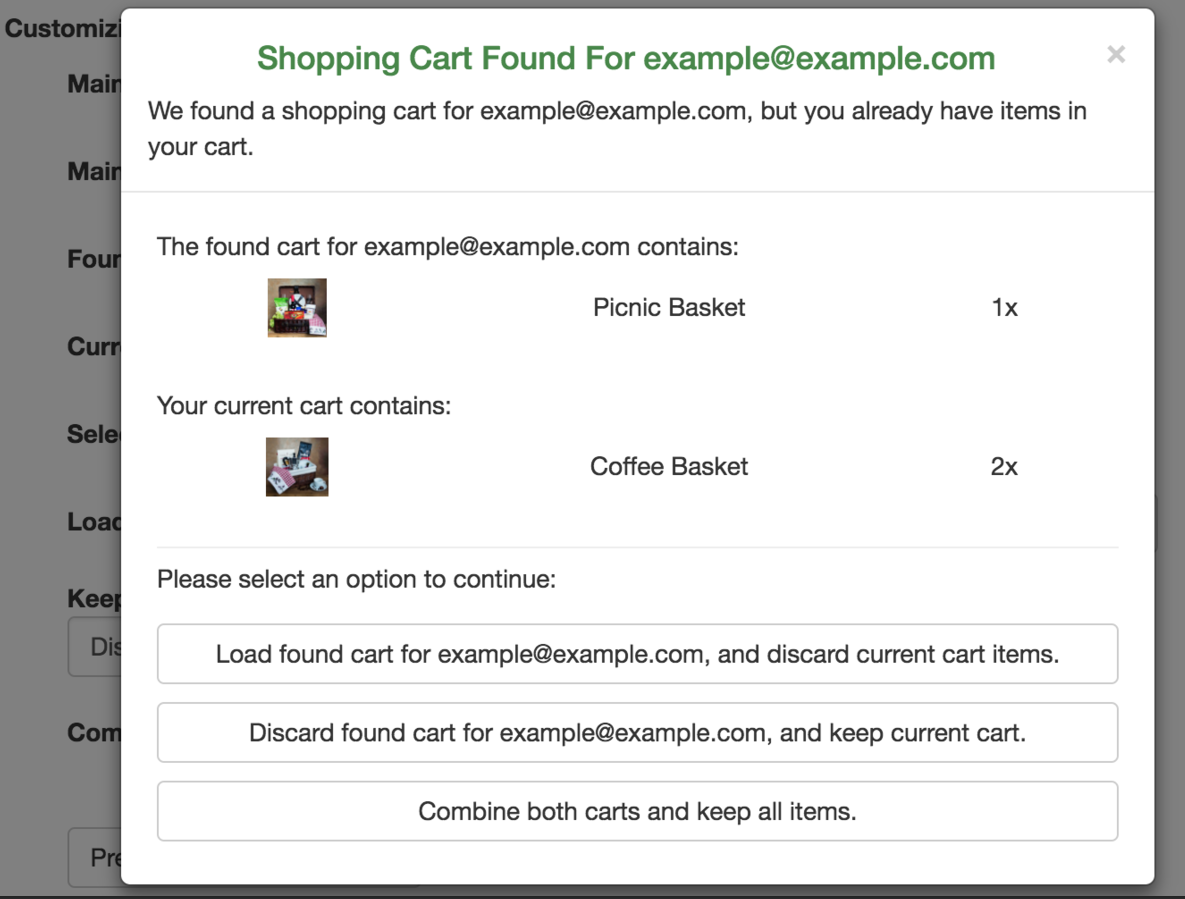
7. Oberlo
Price: Free w/ $29.90 Per Month & $79.90 Per Month Premium Options
Helpful for: Finding new products from dropshipping suppliers to add to your store with the click of a button.
Tool URL: https://www.oberlo.com/
Use case: Adding products to your site from suppliers across the world (many of which are on marketplaces for sourcing products like AliExpress and Alibaba).
Browse their products or search based on a keyword or category. It will show you the product name, image, price, shipping cost, and average shipping time.
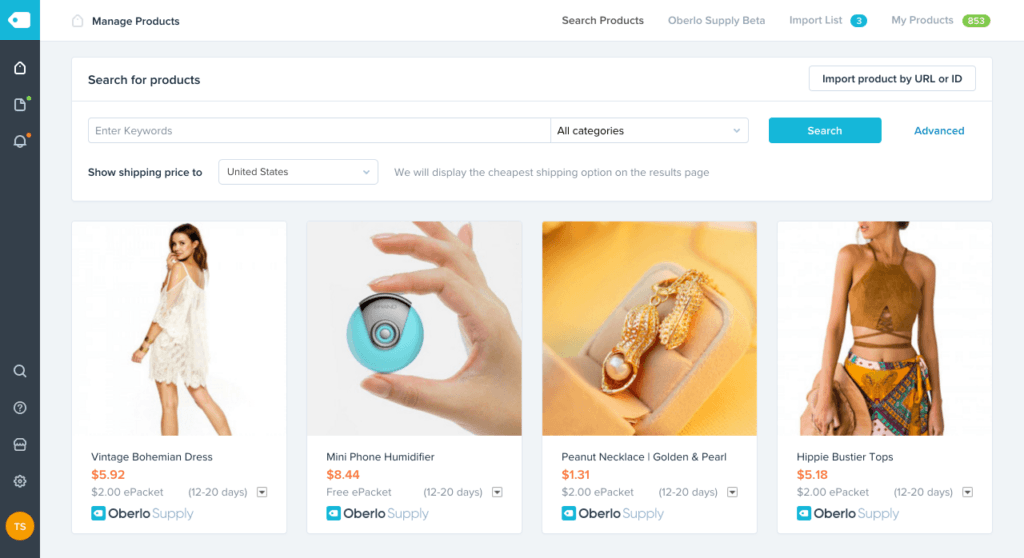
One great use for this is adding complementary products to your existing lineup. If you sell yoga mats, you could use Oberlo to find products like yoga pants, yoga balls, candles or incense… you get the idea.
Note: Oberlo only works with Shopify. If your store isn’t on Shopify, you can use SaleHoo to find products and suppliers but you’ll have to import them manually.
8. Ahrefs
Price: Starts at $99 Per Month
Helpful for: Finding backlink opportunities, tracking your keyword rankings on Google, performing keyword research, coming up with content ideas, and more.
Tool URL: https://www.ahrefs.com/
Use case: Competitive keyword research. Most people don’t know how to find or target the right keywords on their product pages or their content. It’s a common SEO mistake.[*]
Start by plugging your site into Ahrefs then clicking the Competing domains link.
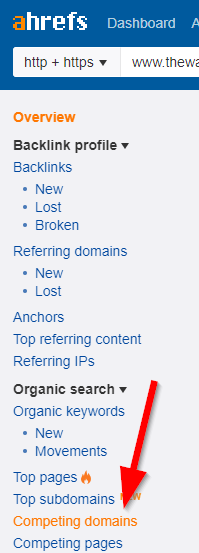
Next, open the Content gap tool in a new browser tab.
Finally, paste the top three competitors into the Content Gap tool, delete the “http://” so the tool doesn’t give an error, and click Show keywords.
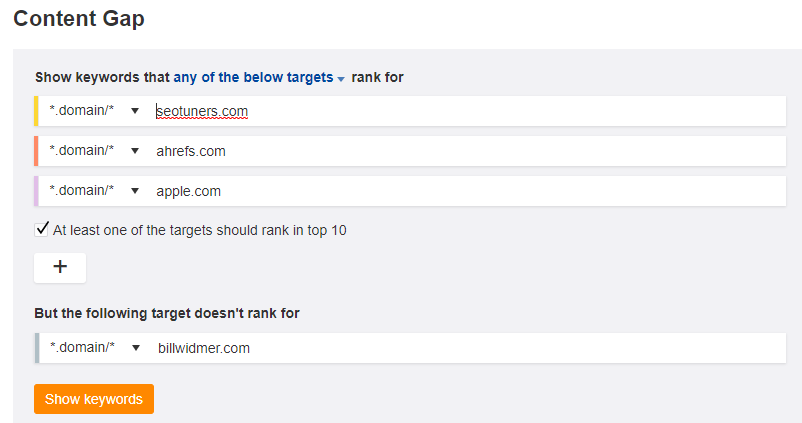
You’ll see a list of the keywords your top three organic search competitors are ranking for! From here, look for keywords with low Keyword Difficulty (KD) and high search volume. I like to go for keywords under a 30 KD if possible.
Keep in mind you should only target one keyword per page on your site, and that keyword should make sense for that page.
For more help, read our guide to ecommerce SEO.
9. CognitiveSEO
Price: Free Trial, Then $99 Per Month Premium Option ($150 Per three Months for just the Content Optimization tool, but you have to ask them about it, it’s not openly advertised)
Helpful for: Improving your Google rankings without building additional links or writing new content.
Tool URL: https://cognitiveseo.com/
Use case: It’s a Content Optimization tool, which uses Latent Semantic Indexing (LSI) research to help you see how well optimized your content is for a given keyword, based on the LSI keywords you’re using in your content.
I know this sounds complicated, but hear me out!
LSI keywords are a fancy way of saying a keyword is related or synonymous to the primary keyword you’re targeting on your page. If you’re targeting the keyword “RV accessories,” some LSI keywords might be “RV supplies,” “RV covers,” “RV air conditioners,” etc. See how they’re related?
CognitiveSEO uses 20 servers to perform hundreds of searches for every keyword you enter in their tool. It scrapes all the content on the first and second page of Google and the keyword suggestions to determine the related keywords to include in your article to improve your “Content Optimization Score”.
Say I’m optimizing for “RV accessories”; I would go to their Keyword Tool & Content Assistant tab and type in my keyword.
You’ll see three tabs and basic information about this keyword at the top of the screen, including their keyword difficulty, the average “content performance” for this keyword, and the range of search volume per month.
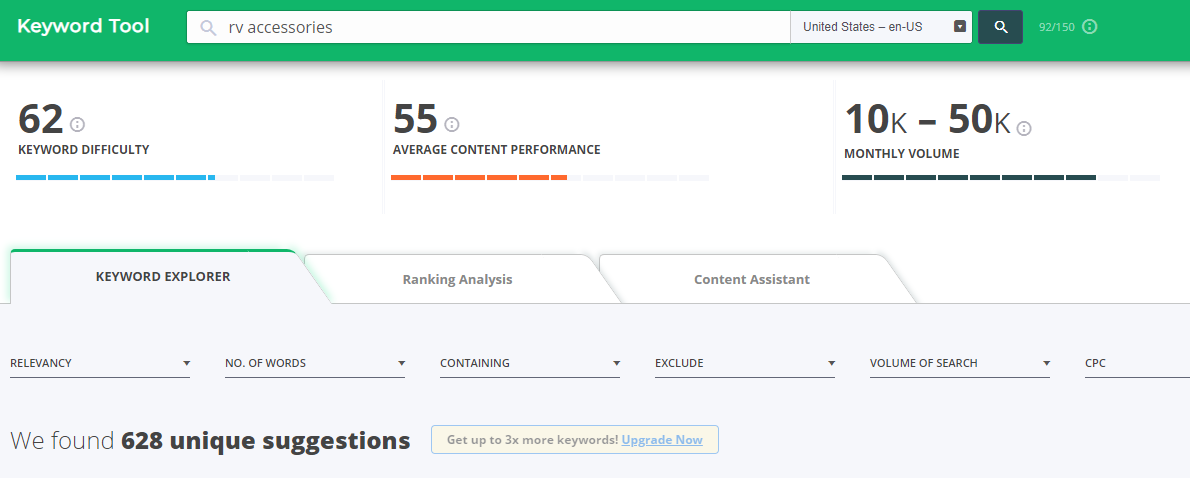
The Keyword Explorer tab shows you keyword ideas and LSI keywords.
The Ranking Analysis tab shows you the average content performance (which I’ll get to in a second) of the top 10 search results and information like their domain authority, the number of words on the page, etc.
The Content Assistant tab is where you paste your page’s content to see how optimized it is for that keyword (advanced on-page SEO). This is where the tool’s true value comes from.
Let’s look at Sumo customer Perfect Keto’s Keto Collagen product page.[*]
According to Ahrefs, this page’s best keyword is “keto protein powder,” and it is ranking in position five. If we put “keto protein powder” into CognitiveSEO’s Ranking Analysis tool, Perfect Keto’s optimization score is 73.
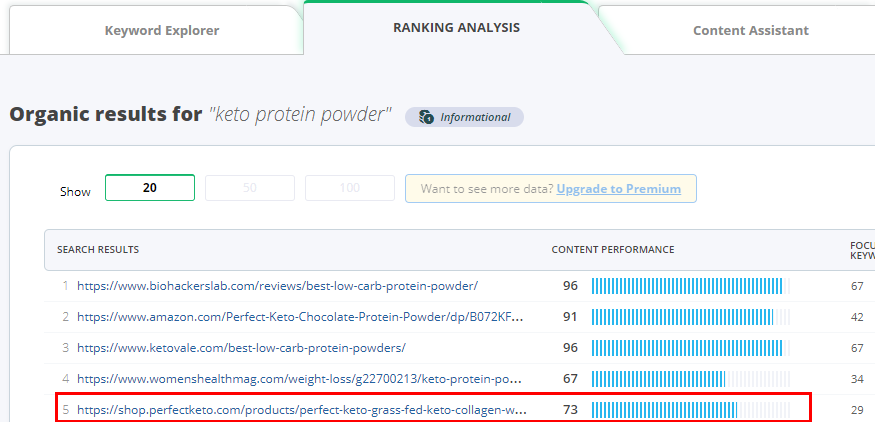
Now if we go to the Content Assistant tab and import their URL, we can see:
- Keywords they should include on the page.
- Keywords they should use more often on the page.
- Keywords they’re stuffing.
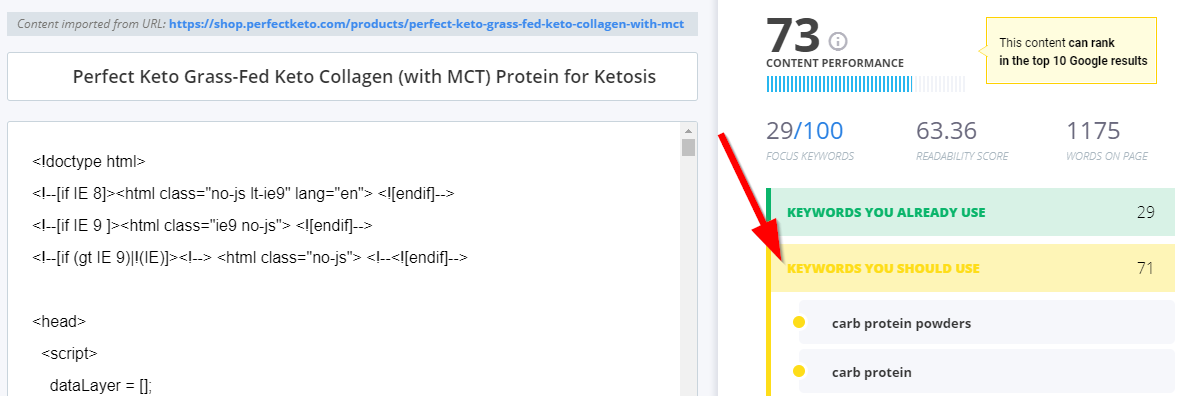
By including words like “carb protein” and “carb protein powders” on their product page, they can improve their content performance score and potentially outrank their competitors without building any additional backlinks.
Pro Tip: I do NOT recommend typing your proposed content changes directly into their content box (the big white box where you should paste your article/page). It’s too easy for it to be deleted. Instead, put your changes in a Google Doc, then paste them into the editor to check the score after your changes.
Want Even More Ecommerce Tools?
This list of ecommerce tools are the ones I use more than anything else and absolutely love. They help me earn more money, save money, save time, and just make my life so much easier.
Now that you've got the tools for setup, click the button below to get a list of ecommerce business tools for your day-to-day operations.
Gimme The Full List Of 21 Ecommerce Business Tools
If time is money, tools are gold.
Add A Comment
VIEW THE COMMENTS